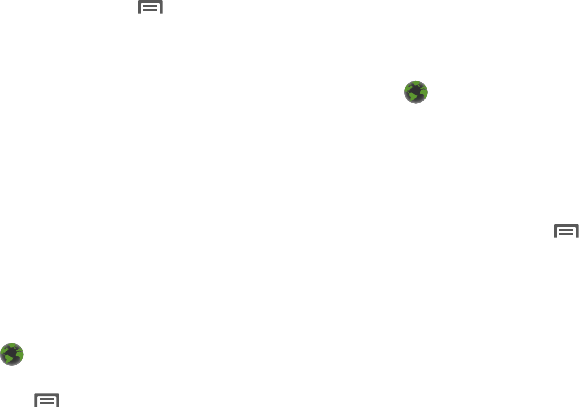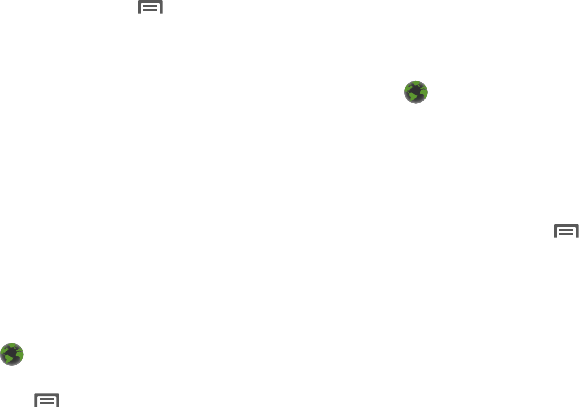
52
•
To clear the history,
press
Menu
➔
Clear history
.
•
Touch and hold on a page for these options:
–
Open
: Launch the web page.
–
Open in new window
: Launch the web page in a new window.
–
Add bookmark/Remove from bookmarks
: Bookmark the page, or
remove the bookmark for this page.
–
Share link
: Send the page’s URL via Bluetooth, Email, Facebook,
Gmail, Messaging, or Twitter.
–
Copy link URL
: Copy the page’s URL to the clipboard to paste in
another location.
–
Remove from history
: Remove the record of this page.
–
Set as homepage
: Set this page as the default first page when
opening the Browser.
Copying Fields or Text
Copy information from a web page to the clipboard for pasting.
Copying text
1. Navigate to a Home screen panel, then touch
Browser
.
2. Browse to the desired web site.
3. Press
Menu
➔
More
➔
Select text
.
4. Drag and highlight the text to copy, and touch the text
again to copy it to the clipboard.
5. Navigate to the desired field (or to another application),
then touch and hold in a text field and touch
Paste
.
Copying a hyperlink or URL
1. Navigate to a Home screen panel, then touch
Browser
.
2. Browse to the desired web site.
3. Touch and slide your finger across the URL. A pop-up
displays.
4. Touch
Copy page url
.
Browser Menu
While viewing a web page, press
Menu
for these options:
•
New window
: Open a new browser window. The previous browser
windows remain open in the background (use the Windows option to
switch between windows).
•
Bookmarks
•
Windows
: Switch between windows, or open a new window.
•
Refresh
: Update the current page’s content from the server.
•
Forward
: Move forward to a previously-viewed page.
•
More
:
–
Add bookmark
: Create a bookmark on the Home screen.
–
Find on page
: Search for content on the current page.
–
Select text
: Select text to copy to your clipboard.
–
Page info
: View information about the current page, including the URL.