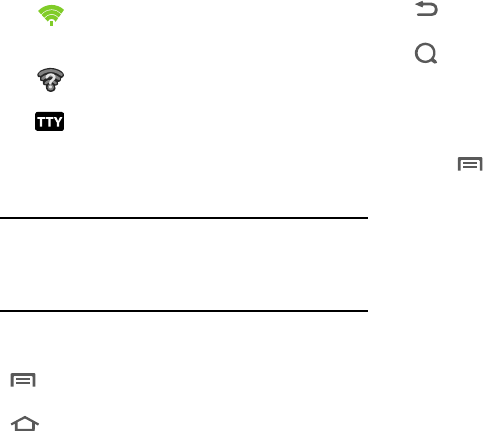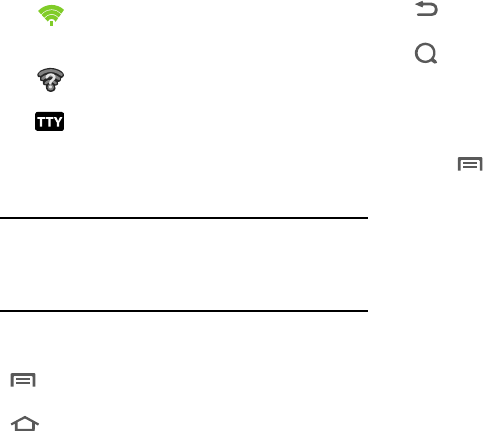
20
Navigation
Navigate your phone’s features using the command keys and the
touch screen.
Warning!:
If your handset has a touch screen display, please note that a
touch screen responds best to a light touch from the pad of your
finger. Using excessive force or a metallic object when pressing on
the touch screen may damage the tempered glass surface and
void the warranty. (For more information, refer to “Standard
Limited Warranty” on page 117.)
Command Keys
Context-sensitive Menus
While using your phone, context-sensitive menus offer options
for the feature or screen. To access context-sensitive menus:
• Press
Menu
.
•
Touch and hold on an item.
Touch
Touch items to select or launch them. For example:
•
Touch the on screen keyboard to enter characters or text.
•
Touch a menu item to select it.
•
Touch an application’s icon to launch the application.
Touch and Hold
Activate on-screen items by a touch and hold gesture. For
example:
•
Touch and hold a widget on the home screen to move it.
•
Touch and hold on a field to display a pop-up menu of options.
Wi-Fi Active
: Wi-Fi is connected, active, and
communicating with a Wireless Access Point
(WAP).
Wi-Fi Action Needed
: Action needed to connect to
Wireless Access Point (WAP).
TTY
: TTY Mode is active.
Press
Menu
to display a context-sensitive menu of
options for the current screen or feature.
Press
Home
to display the Home screen. Press and
hold to view Recent (recently opened) files.
Press
Back
to return to the previous screen, option
or step.
Press
Search
to launch Quick Search, to search the
web and your phone.