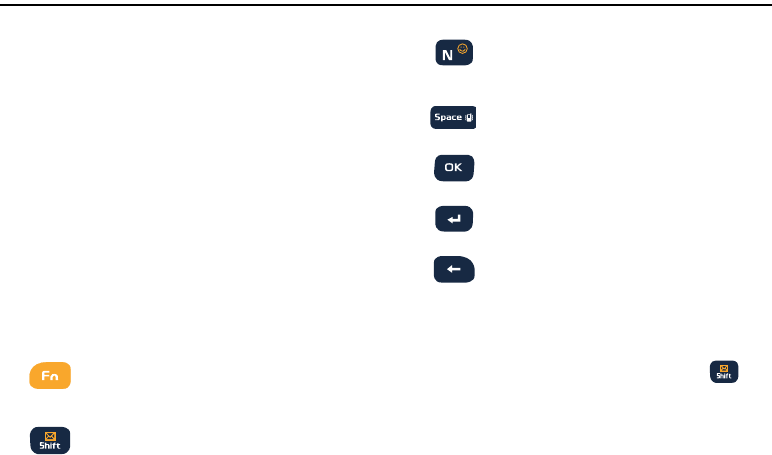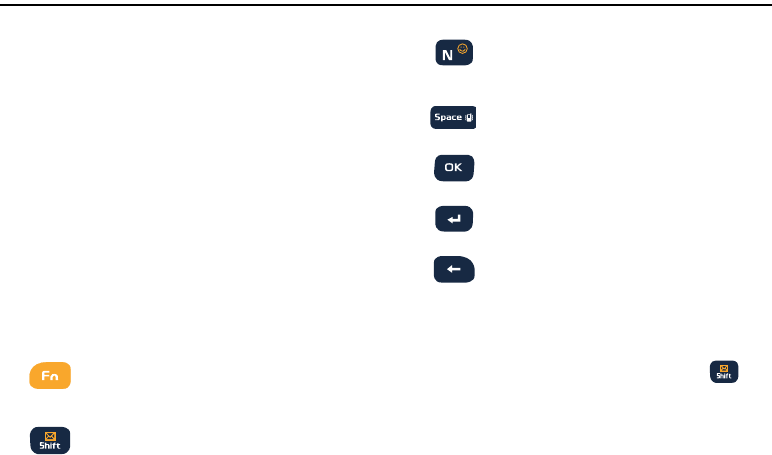
Entering Text 39
Section 5: Entering Text
This section describes how to enter words, letters, punctuation,
and numbers when you need to enter text. Your phone provides
both sliding and screen QWERTY keyboards to support quick and
easy text input.
Using the Sliding QWERTY Keyboard
The R730 has a full, slide-out QWERTY keyboard. The keyboard
is located beneath the display screen and is accessed by sliding
it open. This orients the device's display to Landscape
(widescreen) mode.
With the QWERTY keyboard, you can type letters, numbers,
punctuation, and other special characters into text entry fields.
(For more information, refer to “Open View (Front)” on page 15.)
Using the Keyboard
The following keys perform special functions while entering text:
Entering Upper and Lower Case Letters
The default case is initial capital case (Abc). Enter upper and
lower case alphabet letters by pressing the
Shift
key ( ) to
toggle the case, before pressing the letter key(s).
•
Press once to
toggle
from abc to Abc mode.
•
Press a second time to
toggle
to ABC mode.
•
Press a third time to
toggle
to abc mode.
FN
: Allows you to use alternate characters displayed
at the top of the QWERTY keys.
Examples: $, @, #, !
Shift
: Changes the text input mode among Upper/
Lower/Mixed case mode.
Smiley
: Launches the Smileys page.
Scroll down and tap an entry from the extensive list of
emoticons.
Space
: Inserts an empty space.
OK
: Selects or accepts a currently highlighted option.
Return
: Inserts a new line.
Delete
: Deletes the previous character.