64
3.
When your phone completes a scan, touch a Wi-Fi network
in which to connect.
•
If the Wi-Fi network is open, you are automatically connected.
•
If the Wi-Fi network is secured, enter the password at the prompt to
connect.
Adding a Wi-Fi Network Manually
1. From the Home screen, touch
Menu
➔
Settings
➔
Wireless & networks
.
2. Touch
Wi-Fi
to turn on Wi-Fi.
3. Touch
Wi-Fi
settings
.
4. Touch
Add Wi-Fi Network
, then enter these fields:
• Network SSID
: Enter the name of the Wi-Fi Wireless Access Point.
• Security
: Select the type of security used by the WAP.
• Password
or
Key
: If the WAP is secured, enter the password or hex
key.
5. Touch
Save
to save your Wi-Fi settings.
Wi-Fi settings and Advanced Wi-Fi settings
For information on managing your Wi-Fi connections and on
advanced Wi-Fi settings, see “Wi-Fi settings” on page 78.
Bluetooth
Bluetooth is a short-range wireless communications technology
for exchanging information over a distance of about 30 feet.
You don’t need to line up the devices to send information with
Bluetooth. If the devices are in range, you can exchange
information between them, even if they are in different rooms.
Your phone supports Bluetooth
®
3.0.
Turning Bluetooth On or Off
Turning Bluetooth On
1. From the Home screen, touch
Menu
➔
Settings
➔
Wireless & networks
.
2. Touch
Bluetooth
to turn Bluetooth on. A check displays in
the check box to indicate activation.
Turning Bluetooth Off
1. From the Home screen, touch
Menu
➔
Settings
➔
Wireless & networks
.
2. Touch
Bluetooth
to turn Bluetooth off.
Pairing with a Bluetooth Device
Search for a Bluetooth device and pair with it, to exchange
information between your phone and the device.
1. From the Home screen, press
Menu
➔
Settings
➔
Wireless & networks
➔
Bluetooth settings
.
2. Touch
Bluetooth
to turn on Bluetooth.
3. Activate the target device’s discoverable mode.
4. Touch
Scan for devices
.