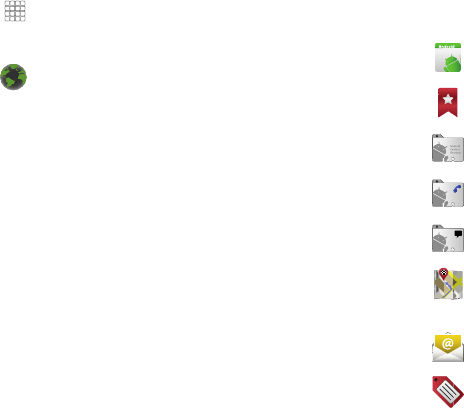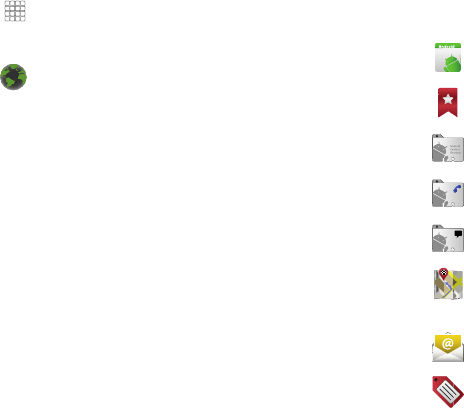
Understanding Your Phone 23
Customizing the Home Screen Panels
Customize the Home screen to suit your preferences.
•
Add Shortcuts
: For more information, refer to
“Adding Shortcuts to
a Home Screen panel”
on page 23.
•
Add Widgets
: For more information, refer to
“Adding Widgets to a
Home Screen panel”
on page 24.
•
Add Folders
: For more information, refer to
“Adding Folders to a
Home Screen panel”
on page 25.
•
Change the Wallpaper
: For more information, refer to
“Changing the
Wallpaper on a Home Screen panel”
on page 26.
Adding Shortcuts to a Home Screen panel
Use Shortcuts for quick access to applications or features, such
as Email or other applications.
1. Navigate to a Home screen panel, then touch and hold on
the screen to display the
Add to Home
screen
menu.
2. Touch
Shortcuts
, then touch a selection:
3. Follow the prompts to configure the Shortcut and add it to
the Home screen.
Applications
: Access your phone’s applications. (For
more information, refer to “Accessing Applications” on
page 67.)
Browser
: Access your Wireless Provider’s portal web site
and others on the Internet. (See “Browser” on page 49.)
Applications
: Launch an application. For a list, see
“Applications” on page 67.
Bookmark
: Launch a bookmarked web page
.
Contact
: View a contact you specify.
Direct dial
: Automatically call a contact you specify.
Direct message
: Create a message to a contact you
specify.
Directions & Navigation
: Provides turn-by-turn
directions for car, bus, bike, or walking trips. You
can also save directions to a particular destination.
Email
: Access your Email accounts.
Gmail label
: Once you create a Gmail label you can
can view all the messages that use that label by
searching, or clicking the label name along the left
side of any Gmail page.