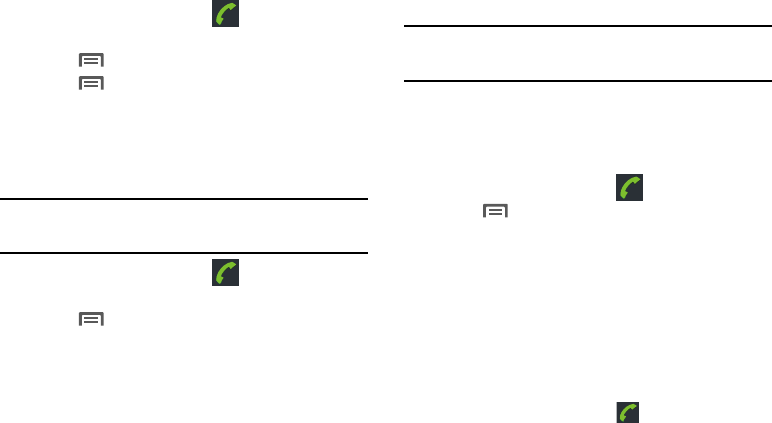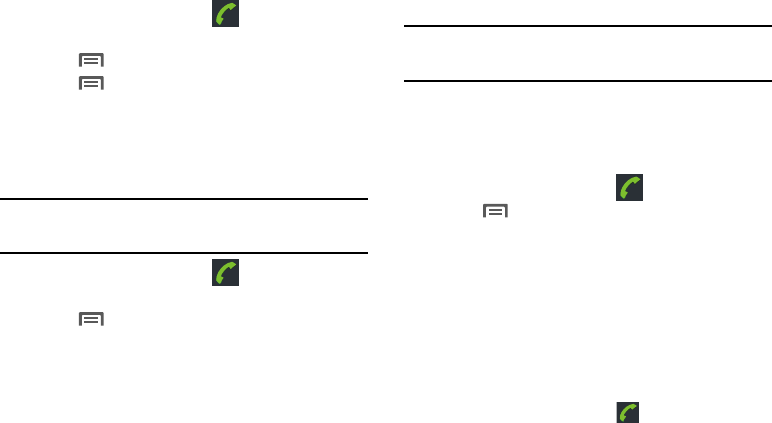
Accounts and Contacts 37
Unjoining contacts
1. From the Home screen, touch
Phone
➔
Contacts
.
2. Touch a joined contact to display its information.
3. Press
Menu
➔
Edit contact
.
4. Press
Menu
➔
Separate
.
5. Touch
OK
.
Sending a Namecard (vCard)
You can send a contact namecard as a vCards via Bluetooth to
other Bluetooth devices, or via Gmail as an attachment.
Important!:
Not all Bluetooth devices will accept contacts, and not all devices
support transfers of multiple contacts. Check the target device’s
documentation.
1. From the Home screen, touch
Phone
➔
Contacts
.
2. Touch a contact to display its information.
3. Press
Menu
➔
Share
.
4. At the prompt, choose a sending method, then follow the
prompts to send the namecard:
• Bluetooth
: For more information about sending via Bluetooth, see
“Bluetooth”
on page 64.
•Email
: For more information about sending Gmail, see
“Composing and Sending Email”
on page 46.
•Gmail
: For more information about sending Gmail, see
“Composing and Sending Gmail”
on page 44.
Tip:
You can also send Contact namecards in Email messages, after you add
an Email account. (For more information, refer to “Accounts & sync” on
page 91.)
Exporting and Importing Contacts
You can export your contact list to an optional installed memory
card, or import a list of contacts (previously exported) from a
memory card.
1. From the Home screen, touch
Phone
➔
Contacts
.
2. Press
Menu
,
➔
Import/Export
.
3. Touch
Import from SD card, Export to SD card
, or
Share
visible contacts
then follow the prompts to complete the
operation.
Favorite Contacts
Mark Contacts with a star to identify them as Favorites.
Favorites are displayed on the
Favorites
tab in the
Phone
screen,
for fast dialing or messaging.
Creating Favorite Contacts
1. From the Home screen, touch
Phone
➔
Contacts
.
2. Find a Contact, then touch it to display its information.