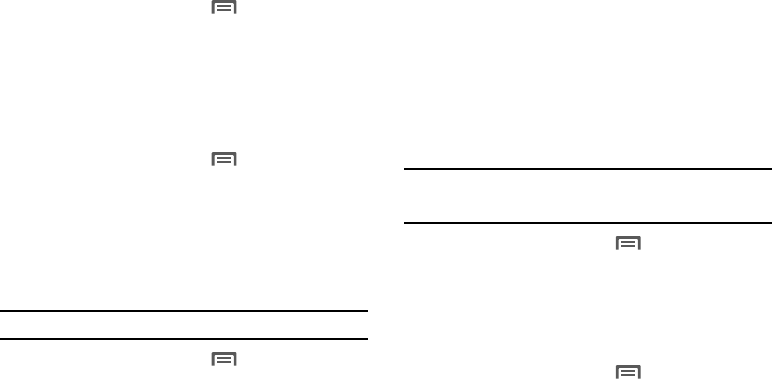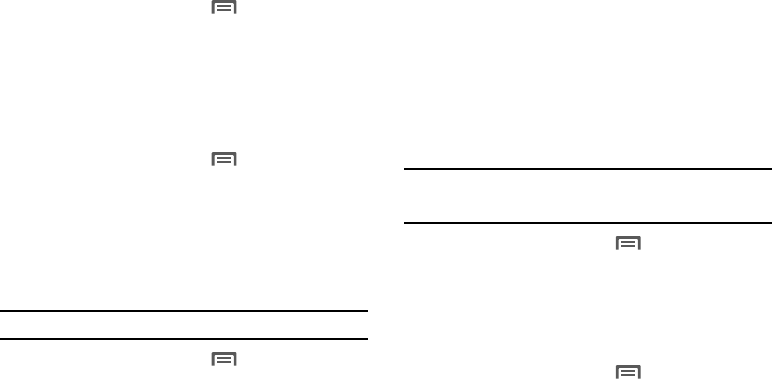
Settings 91
1.
From the Home screen, press
Menu
➔
Settings
➔
Applications
➔
Development
.
2. Touch
USB debugging
to enable or disable the setting.
When enabled, a check mark displays in the check box.
Stay awake
When enabled, your phone’s display remains active, so long as
the phone is connected to the Travel Adapter or other charger.
1. From the Home screen, press
Menu
➔
Settings
➔
Applications
➔
Development
.
2. Touch
Stay awake
to enable or disable the setting. When
enabled, a check mark displays in the check box.
Allow mock locations
This setting is used by developers when developing location-
based applications.
Note:
This setting is used for application development purposes.
1. From the Home screen, press
Menu
➔
Settings
➔
Applications
➔
Development
.
2. Touch
Allow mock locations
to enable or disable the
setting. When enabled, a check mark displays in the box.
Accounts & sync
Set up and manage your accounts, including your Google and
Backup Assistant accounts.
General sync settings
Background data
When enabled, all accounts can sync, send, and receive data at
any time, in the background.
Important!:
Disabling background data can extend battery life and lower data
use. Some applications may still use the background data
connection, even if this setting is disabled.
1. From the Home screen, press
Menu
➔
Settings
➔
Accounts & sync
.
2. Touch
Background data
to enable or disable the setting.
When enabled, a check mark displays in the check box.
Auto-sync
When enabled, all accounts sync data at any time, automatically.
1. From the Home screen, press
Menu
➔
Settings
➔
Accounts & sync
.
2. Touch
Auto-sync
to enable or disable the setting. When
enabled, a check mark displays in the check box.