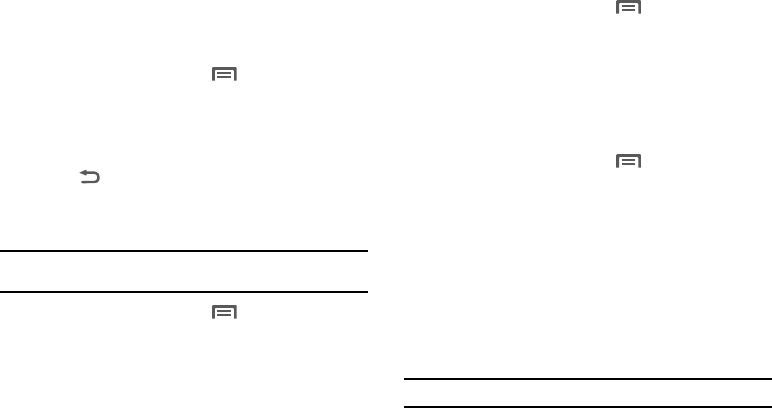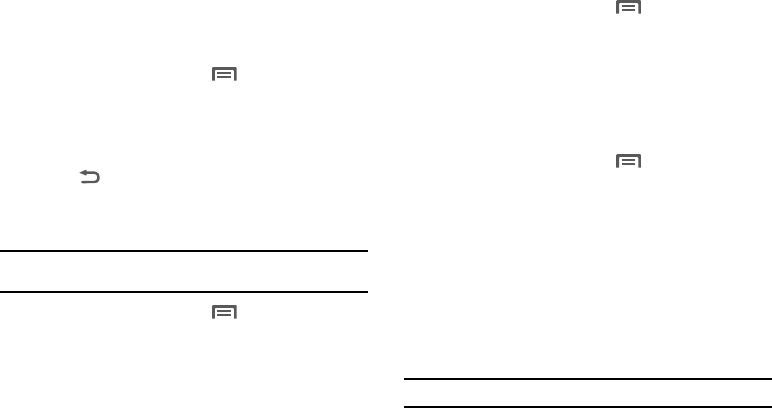
90
2.
Tap an onscreen letter from the list (associated with the
shortcut you want to assign).
3. Select an available application. This changes the selected
hotkey to launch the new application.
Manage applications
Manage and remove applications from your phone.
1. From the Home screen, press
Menu
➔
Settings
➔
Applications
➔
Manage applications
.
2. Touch an application to view and update information about
the application, including memory usage, default settings
and permissions.
3. Press
Back
to return to Applications settings.
Running services
View and control services running on your phone.
Warning!:
Not all services can be stopped, and stopping services may have
undesirable consequences on the application or Android System.
1. From the Home screen, press
Menu
➔
Settings
➔
Applications
➔
Running services
.
2. To stop a service, touch the service, then touch
Stop
at the
confirmation prompt.
Storage use
View the amount of storage used by applications installed on
your phone.
1. From the Home screen, press
Menu
➔
Settings
➔
Applications
➔
Storage use
.
2. Select whether to view storage used by
Dowloaded
applications,
All
applications (default),
On SD Card
applications, or
Running
applications.
Battery use
View what portions of your phone have been using the battery.
1. From the Home screen, press
Menu
➔
Settings
➔
Applications
➔
Battery use
. The total time you phone has
been running on its battery and the percentage of battery
power used by the features and functions of your phone
(such as Voice calls, the Display, and the Cell standby).
Development
Set options for application development.
USB debugging
When enabled, allows debugging when the phone is attached to
a PC by a USB cable.
Note:
This setting is used for application development purposes.