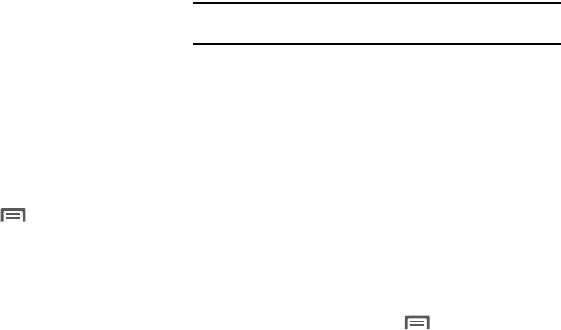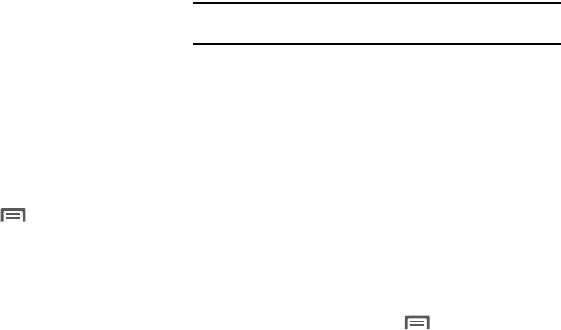
Connections 65
5.
From the list of scanned devices, touch the target device.
6. At the prompt, enter the passkey for the target device and
touch
OK
. Your phone pairs with the target device, and is
ready to transfer information using Bluetooth.
Configuring Bluetooth Settings
Configure your phone’s Bluetooth settings. (For more information,
refer to “Bluetooth settings” on page 79.)
VPN
You can connect your SCH-R730 to an enterprise VPN (Virtual
Private Network), such as your employer’s, to access your e-mail.
Adding a VPN connection
1. From the Home screen, press
Menu
➔
Settings
➔
Wireless & network
➔
VPN settings ➔
Add VPN
. The
screen displays on the screen with the following VPN
types:
• Add PPTP VPN
: Point-to-Point Tunneling Protocol
• Add L2TP VPN
: Layer 2 Tunneling Protocol
• Add L2TP/IPSec PSK VPN
: Layer 2 Tunneling Protocol / Internet
Protocol Security Pre-Shared Key
• Add L2TP/IPSec CRT VPN
: Layer 2 Tunneling Protocol / Internet
Protocol Security Certificate-based
2. Touch the desired VPN type. The following settings are
available, depending on the VPN type:
Note:
Contact your Information Technology support personnel for the correct
values for these settings.
• VPN name
• Set VPN server (L2TP/IPSec PSK and L2TP/IPSec CRT
networks)
• Set IPSec pre-shared key (L2TP/IPSec PSK networks only)
• Enable L2TP secret (L2TP and L2TP/IPSec PSK networks)
• Set L2TP secret (L2TP and L2TP/IPSec PSK networks)
• Set user certificate (L2TP/IPSec CRT networks only)
• Set CA (Certificate Authority) certificate (L2TP/IPSec CRT
networks only)
• Enable encryption
• DNS search domains
Accessing a VPN connection
1. From the Home screen, press
Menu
➔
Settings
➔
Wireless & network settings
menu, touch VPN settings.
2. Touch the desired VPN connection.
3. Enter a password at the prompt, then press
OK
. Your phone
completes the VPN connection.