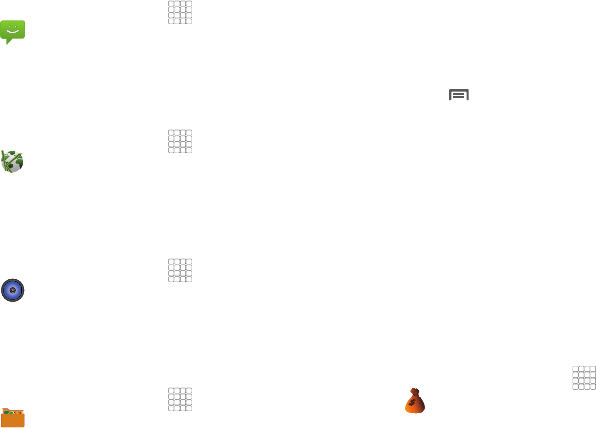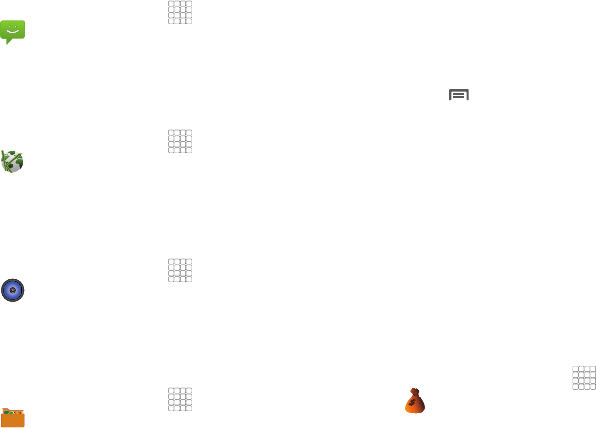
74
Messaging
Exchange Text and Multimedia messages with other devices.
ᮣ
From the Home screen, touch
Applications
➔
Messaging
. (For more information, refer to
“Messaging” on page 42.)
Mobile Web
The Mobile Web browser lets you use your phone to access
the Web.
ᮣ
From the Home screen, touch
Applications
➔
Mobile Web
.
Music
Play music files from an optional, installed memory card. (For
more information, refer to “Music Player” on page 56 and to
“Memory Card” on page 10.)
ᮣ
From the Home screen, touch
Applications
➔
Music
.
My Files
Find, view and manage files stored on an optional installed
memory card. If the file is associated with an application on your
phone, you can launch the file in the application.
1. From the Home screen, touch
Applications
➔
My Files
.
2. Tap a folder and scroll down or up until you locate a file.
3. Touch a file to launch it in the associated application (if the
file is associated with an application).
4. While browsing files, use these controls:
•
Touch
Up
to go back up to a higher directory.
•
Touch
Home
to go back to the root directory.
•
Press
Menu
for these options:
–
Share
: Upload the file via
Picasa
,
Messaging
,
Facebook
.,
Twitter
,
Gmail
,
Bluetooth
,
Email
, or
YouTube
.
–
Create folder
: Create a new folder for storing files.
–
Delete
: Erase selected file(s).
–
View by
: Display files as a List, as a List and details, or as Thumbnails.
–
List by
: Sort files by Time, Type, Name, or Size.
–
More
: Move, Copy, Rename files, set Bluetooth visibility for files, or
change settings for My Files.
My Account
Access your account information, such as your current activity,
billing information, and plan services information. You can also
set alerts for minute or message usage, payment reminder, or
power saver.
ᮣ
From the Home screen, touch
Applications
➔
MyAccount.