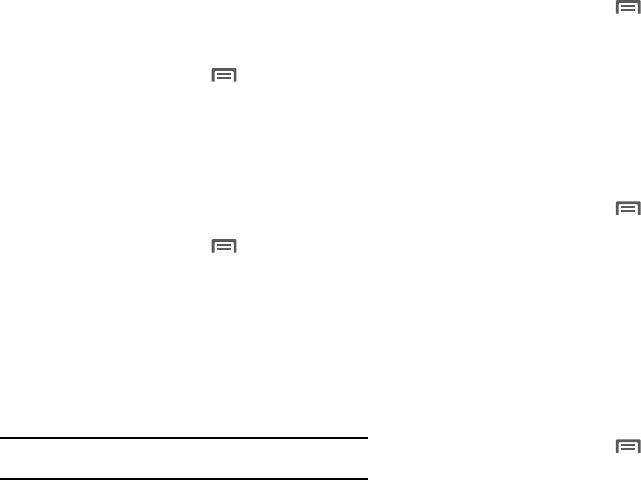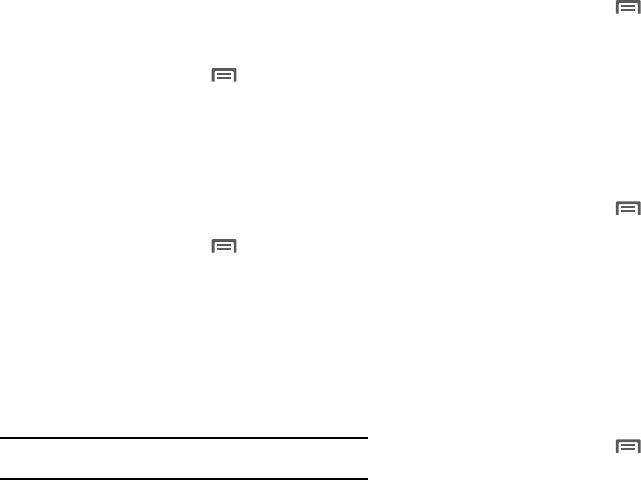
Settings 85
Audible selection
When enabled, tones play when you touch the screen for
selections (other than the Phone Dialer).
1. From the Home screen, press
Menu
➔
Settings
➔
Sound settings
.
2. Touch
Audible selection
to enable or disable tones. When
enabled, a check mark displays in the check box.
Screen lock sounds
When enabled, sounds play when you lock or unlock the screen.
(For more information, refer to “Securing Your Phone” on
page 11.)
1. From the Home screen, press
Menu
➔
Settings
➔
Sound settings
.
2. Touch
Screen lock sounds
to enable or disable screen lock
sounds. When enabled, a check mark displays in the check
box.
Emergency tone
When enabled (the default setting) and during an Emergency
(911) Call, the phone plays a tone that emergency personnel can
use to locate your phone.
Caution!:
When you are endangered by intruders, you should disable
Emergency tone
before placing an Emergency Call.
ᮣ
From the Home screen, press
Menu
➔
Settings
➔
Sound settings
➔
Emergency tone
. The following options
are available:
•Off
: Disables Emergency tone playback.
•Alert
: Enables Emergency tone playback.
•Vibrate
: Your phone vibrates when you place an Emergency Call.
Display settings
Brightness
Set the default screen brightness.
1. From the Home screen, press
Menu
➔
Settings
➔
Display settings
➔
Brightness
.
2. Touch
Automatic brightness
to enable or disable automatic
screen brightness adjustment to ambient light levels.
When enabled, a check displays in the box.
3. With
Automatic brightness
disabled, touch and drag the
slider to set the brightness.
4. Touch
OK
to save the setting.
Auto-rotate screen
Enable or disable automatic rotation of the screen when you turn
the phone clockwise or counterclockwise.
1. From the Home screen, press
Menu
➔
Settings
➔
Display settings
.