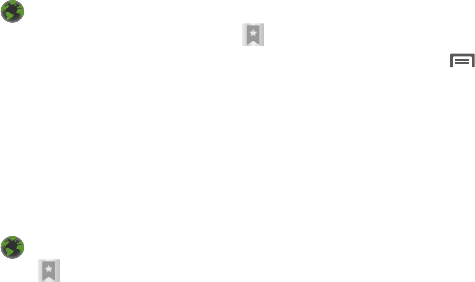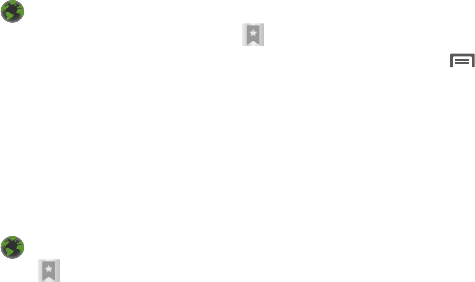
Web and Social Networking 51
Creating a bookmark
Create a bookmark to a page, for later browsing.
1. Navigate to a Home screen panel, then touch
Browser
.
2. Browse to the desired web site, then touch ➔
Bookmarks
next to the
URL
field.
3. The new web site is displayed as a thumbnail with the
command
Add
. Touch the bookmark to add it.
4. At the
Add
bookmark
prompt, confirm the Name and
Location for the bookmark, then touch
OK
to save the
bookmark.
Accessing bookmarks and history
Launch a bookmarked page, or reload recent pages.
1. Navigate to a Home screen panel, then touch
Browser
.
2. Touch ➔
Bookmarks
next to the
URL
field.
3. On the
Bookmarks
tab, use these options:
•
Touch a bookmark to load the page.
•
Touch and hold on a bookmark for these options:
–
Open
: Launch the bookmarked page.
–
Open in new window
: Open the linked page in a new window.
–
Edit bookmark
: Modify the URL.
–
Add shortcut to Home
: Create a bookmark on the Home screen.
–
Share link
: Send the page’s URL via Bluetooth, Email, Facebook,
Gmail, Messaging, or Twitter.
–
Copy link URL
: Save the link’s URL to the clipboard.
–
Delete bookmark
: Remove the bookmark.
–
Set as homepage
: Assign the bookmarked link as the home page.
•
Press
Menu
➔
List view
to view bookmarks as a list.
4. On the
Most visited
tab, use these options:
•
Touch a page to reload it.
•
Touch the star next to a page to bookmark it.
•
Touch and hold on a page for these options:
–
Open
: Launch the web page.
–
Open in new window
: Launch the web page in a new window.
–
Add bookmark/Remove from bookmarks
: Bookmark the page, or
remove the bookmark for this page.
–
Share link
: Send the page’s URL via Bluetooth, Email, Facebook,
Gmail, Messaging, or Twitter.
–
Copy link URL
: Copy the page’s URL to the clipboard for pasting.
–
Remove from history
: Remove the record of this page.
–
Set as homepage
: Set this page as the default first page when
opening the Browser.
5. On the
History
tab, use these options:
•
Touch a page to load it.
•
Touch the star next to a page to bookmark the page.