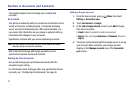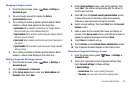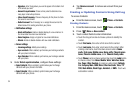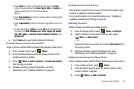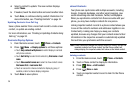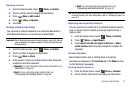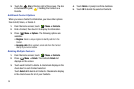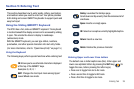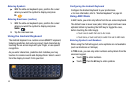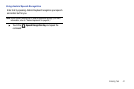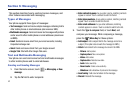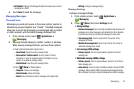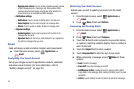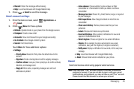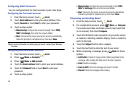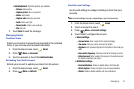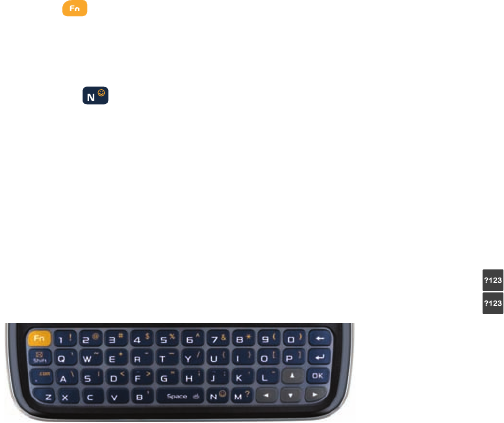
40
Entering Symbols
ᮣ
With the slide-out keyboard open, position the cursor
where you want the symbol to display and press
Fn
.
Entering Emoticons (smilies)
1. With the slide-out keyboard open, position the cursor
where you want the symbol to display and press
Smilie
2. Tap the onscreen icon.
Using the Android Keyboard
The Android Keyboard is a custom screen QWERTY keyboard,
featuring predictive text and voice input. Input characters by
touching the on-screen keys with your finger, or use speech
recognition.
As you enter characters, predictive text matches your key
touches to common words and displays them. Select a word
from the display to insert it into your text.
Configuring the Android Keyboard
Configure the Android Keyboard to your preferences.
•
For more information, refer to
“Android keyboard”
on page 94.
Using ABC Mode
In ABC mode, you enter only letters from the on-screen keyboard.
The default case is lower case (abc). Enter upper and lower case
alphabet letters by touching the Shift key to toggle the case,
before touching the letter key(s).
•
Touch once to switch from abc to Abc mode
•
Touch twice, or touch and hold, to switch from abc to ABC mode
Entering Symbols and Numbers
When using the Portrait keypad, some symbols are not available
(such as Emoticons or Smileys).
In
?123
mode, you can only enter numbers and symbols from the
onscreen keypad.
ᮣ
Touch to enter numbers.
ᮣ
Touch then the
Alt
key to enter symbols.