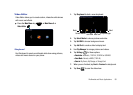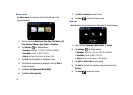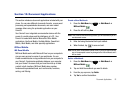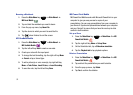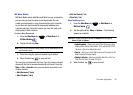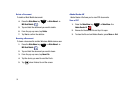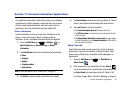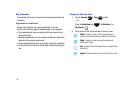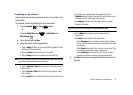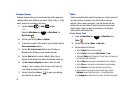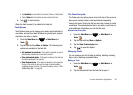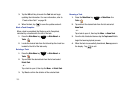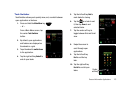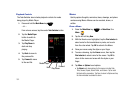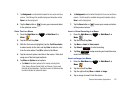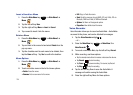Personal Information Applications 97
Scheduling an Appointment
You can schedule timed appointments for the current date or for
future dates.
To schedule a timed appointment for the current date:
1. Tap the
Calendar
or
Today
widget.
– or –
Press the
Main Menu
key ➔
Main Menu 1
➔
My Calendar
.
2. Press the left soft key
New
.
3. Enter the criteria for the appointment:
•
Tap the
Subject
field and use the virtual QWERTY keyboard to enter
the Subject of the appointment.
•
Tap the
Location
field to enter location information.
•
Tap the
All day
indicator if the appointment will last all day.
Note:
If All day is selected, the time is automatically removed in the start and
end times to indicate that there is no time limit.
•
Tap the
Start date / Time
fields, and use the entry tools to enter a
date and time.
•
Tap the
End date / Time
fields, and use the entry tools to enter a
date and time.
•
Tap the
Occurs
box to set the frequency of this event’s occurrence.
•
If you want to be reminded about this appointment, tap the
Reminder
indicator to enter the amount of time before your event
which your Omnia II should begin reminding you.
•
Tap
Category
and select any which apply:
Business
,
Holiday
,
Personal
or
Seasonal
.
Tip:
You can also add a new category by tapping
Menu
➔
New.
.
•
Tap the
Notes
field and enter any notes desired for this
appointment.
•
Tap
Details
to enter details for the appointment:
–
Tap the
Attendees
field to invite Required and/or Optional Attendees
from your Contacts. Contacts must have an E-mail address to be added
as an attendee.
–
Tap the
Status
field and select Free, Tentative, Busy, or Out of Office
to be displayed as your status during the appointment.
–
Tap the
Sensitivity
field and select Normal, Personal, Private, or
Confidential to denote the sensitivity of this appointment/event.
4. Tap
Done
to save your new appointment and return to the
calendar.