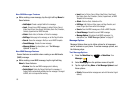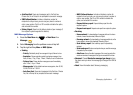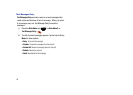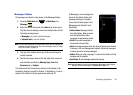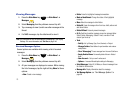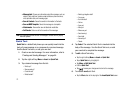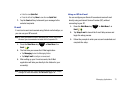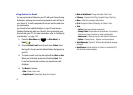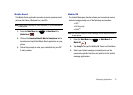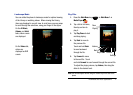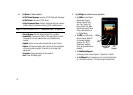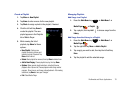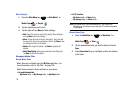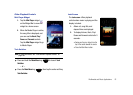74
Using Outlook for E-mail
You can synchronize Outlook on your PC with your Omnia II using
ActiveSync, allowing you to read and compose e-mails off-line on
your Omnia II. E-mails composed off-line are sent the next time
you synchronize.
You’ll need to first install ActiveSync on your PC and set up a
Standard Partnership with your Omnia II, then synchronize your
Omnia II with your PC. For more information, refer to “Setting Up
a Partnership” on page 110.
1. Press the
Main Menu
key ➔
Main Menu 1
➔
Email
.
2. Choose
Outlook E-mail
from the pull-down
Folders
list at
the top left. You can see the Outlook folders that appear on
your PC.
3. To create a new E-mail, tap the right soft key
Menu
➔
New
.
When you’re finished, press the left soft key
Send
. The
E-mail will be sent the next time you synchronize with
AutoSync.
4. Tap
Menu
for options:
•New
: Create a new E-mail.
•Reply/Forward
: Choose Reply, Reply All or Forward.
• Mark as Read/Unread
: Change the status of the E-mail.
•Follow up
: Choose from Set Flag, Complete Flag or Clear Flag.
• Move...
: Move the message to other folders.
•Go to
: Navigate to Folders, Messaging, or Outlook E-mail.
• Tools
:
–
Sort by
: Choose sort method for message lists.
–
Manage Folders
: Choose folders for synchronization. Tap and hold a
folder name to create a new folder, or modify an existing folder.
–
New Account...
: Allows you to set up a new Outlook E-mail account.
–
Options...
: Displays Security..., Signature...and Account options.
• Select Messages
: Choose All, All Below the highlighted message,
or Several.
• Send/Receive
: Activate AutoSync (if Omnia II is connected to PC)
and send and receive messages.