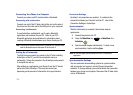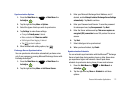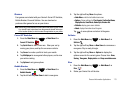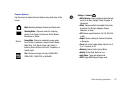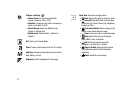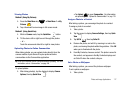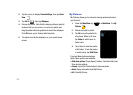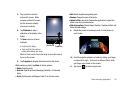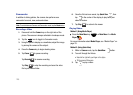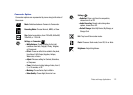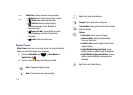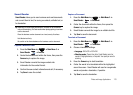Photo and Image Applications 117
Viewing Photos
Method 1 (Using My Pictures)
1. Press the
Main Menu
key ➔
Main Menu
1
➔
My
Pictures
.
2. Tap a thumbnail to view image in full screen mode.
Method 2 (Using Quick View)
1. While in
Camera
mode, tap the
QuickView
button.
2. Tilt the device left or right to scroll through the photos.
– or –
Touch the screen and slide left or right to view photos.
Uploading Photos to Online Communities
When taking photos, you can upload photos directly from the
camera module of your Omnia II to your preferred online
communities via the Communities application.
Tip:
Set up your Preferred Sites in Communities before uploading. For more
information, refer to “Communities” on page 128.
To upload photos:
1. After taking photo(s), tap the display to display
Camera
Options
, then tap
Quick View
.
•
Tap
Upload
to open
Communities
. For information
on uploading, see “Upload to Communities”
on page 129.
Assign a Photo to a Contact
After taking a picture, you can assign the photo to a contact.
To assign a photo to a contact:
1. Take a photo.
2. Tap the screen to display
Camera Settings
, then tap
Quick
View
.
3. Tap
Set As
, then tap
Caller ID
.
4. Preview the photo, and edit it by zooming in or out on the
photo, and moving the photo within the guideline. Click
OK
when you’re finished with the photo.
5. From My Contacts, choose a contact. The photo is saved to
the contact, and appears in the My Contacts displays and
as Caller ID when the contact calls you.
Set a Photo as Wallpaper
After taking a picture, you can set the photo as wallpaper.
To set a photo as wallpaper:
1. Take a photo.