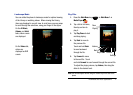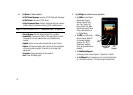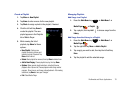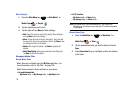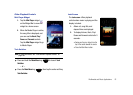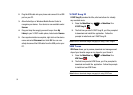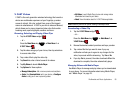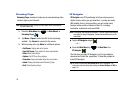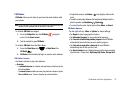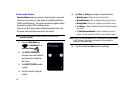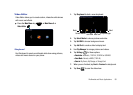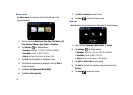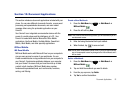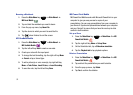Multimedia and Music Applications 85
V CAST Videos
V CAST is the next-generation wireless technology that unveils a
whole new multimedia experience at your fingertips, provides
access to vibrant, full-color content from some of the biggest
names in entertainment. V CAST is your link to video on demand,
which allows you to view or download video clips that contain
breaking news, sports highlights, weather and more.
Browsing, Selecting and Playing Video Clips
1. Tap the
V CAST Videos
widget .
– or –
Press the
Main Menu
key ➔
Main Menu 1
➔
V CAST Videos
.
2. Tap the video category of your choice, then tap selections
to access video titles.
3. Tap a video title to play the video clip.
4. Tap
Search
to enter criteria to search for videos.
5. Tap
My Videos
to launch
Media Player
.
6. Tap
Options
for these options:
• Manage Subscription
: Add or remove premium subscriptions.
•Alerts
: View
Received Alerts
sent to your device, or
Configure
Alerts
to notify you of new or upcoming videos.
•My Videos
: Launch Media Player to view and manage videos
downloaded and saved to your device.
• About
: View information about the V CAST Videos application.
Note:
Rotate the phone to for optimal viewing in landscape mode.
Downloading a Video Clip
1. Tap the
V CAST Videos
widget .
– or –
Press the
Main Menu
key ➔
Main Menu 1
➔
V CAST Videos
.
2. Browse the desired content providers and tap a provider.
3. Tap a video title that you want to view. A pop-up
notification will ask you to agree to any charges for the
video, to proceed with the streaming. Tap
Yes
or
No
.
4. If you tap
Yes
to proceed, the video downloads.When the
download is complete, the video automatically plays.
Managing Videos with Media Player
Use Media Player to manage and play videos you’ve downloaded
to your phone. For more information about using Media Player,
see “Media Player” on page76.