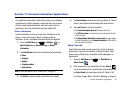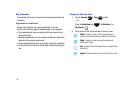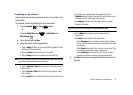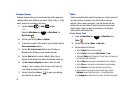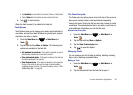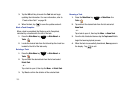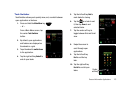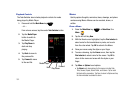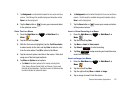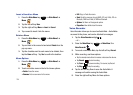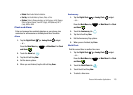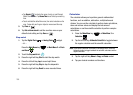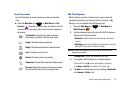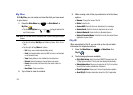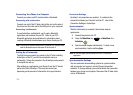Personal Information Applications 103
7.
Tap
Background
to set the default template for the current and future
memos. Scroll through the available background templates and tap
Done
to set the background.
8. Tap the
Save
button or to save your memo and return
to the previous screen.
Enter Text in a Memo
1. Press the
Main Menu
key ➔
Main Menu 3
➔
Memo
.
2. Tap the left soft key
New
.
3. With the Text cursor highlighted, tap the
Text Size selector
to select a size for the text, and tap
Color
to select a color
from the color wheel. Tap
OK
to return to the Memo.
4. Tap the memo to place a text box in the memo. Enter text
using one of the text input methods.
5. Tap
Menu
➔
Options
to set options:
•
Tap
Alarm
to set alarm options for this memo, including Date,
Time, Snooze, Repeat, Sound Profile, and Volume. Tap on each
field and set the parameters. Tap Done to return to Options and tap
the Alarm indicator to activate the alarm.
6.
Tap
Background
to set the default template for the current and future
memos. Scroll through the available background templates and tap
Done
to set the background.
7. Tap the
Save
button or to save your memo and return
to the previous screen.
Insert a Voice Recording in a Memo
1. Press the
Main Menu
key ➔
Main Menu 3
➔
Memo
.
2. Tap the left soft key
New
.
3. Tap
Menu
➔
Insert
➔
Voice record
.
4. Tap
Record
to start recording
5. Tap
Stop
to stop recording and insert the voice
record into the memo.
Insert an Image in a Memo
1. Press the
Main Menu
key ➔
Main Menu 3
➔
Memo
.
2. Tap the left soft key
New
.
3. Tap the right soft key
Menu
➔
Insert
➔
Image
.
4. Tap an image to insert it into the memo.