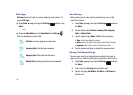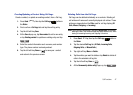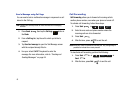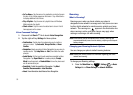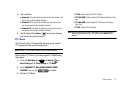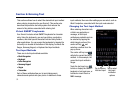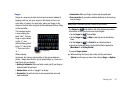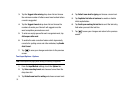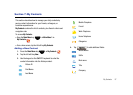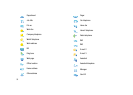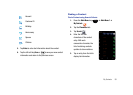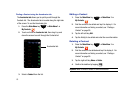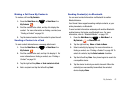54
Block Recognizer
Block Recognizer uses the traditional writing area box, split in the
middle, to allow you to enter characters using single strokes.
The left side is used to write letters and the right side is for
number entry. Symbols and common functions are located in
other smaller boxes located to the right of the writing box area.
To access Block Recognizer mode:
ᮣ
Tap the center soft key ➔
Block Recognizer
.
There are no user-configurable options for Block Recognizer.
Keyboard
This input method displays an on-screen virtual QWERTY
keyboard that can be used to input characters by tapping the
screen with the stylus.
To access Keyboard mode:
ᮣ
Tap the center soft key ➔
Keyboard
.
To access Keyboard options:
1. Tap the center soft key ➔
Options
2. Choose
Keyboard
from the
Input method
list, then tap
Options
.
Letter Recognizer
Letter Recognizer allows you to enter text using natural writing
strokes to write each letter. The screen is divided into three
different areas: capital letters, small letters, and numbers. Write
characters in the appropriate area with the stylus. The character
is analyzed and typed on the screen automatically.
To access Letter Recognizer mode:
ᮣ
Tap the center soft key ➔
Letter Recognizer
.
To access Letter Recognizer options:
1. Tap the center soft key ➔
Options
2. Choose
Letter Recognizer
from the
Input method
list, then
tap
Options
.
Samsung Keypad
The Samsung Keypad offers a custom virtual QWERTY keyboard,
featuring xt9 predictive text. Input characters by tapping the on-
screen keys with your finger or the stylus.
As you enter characters, xt9 predictive text matches your input to
common words and displays them. Select a word from the
display to insert it into your text. During text entry, you can turn
off the xt9 feature by tapping the xt9 Mode key on the keyboard.
To access Samsung Keypad mode: