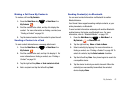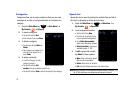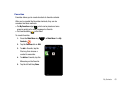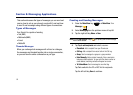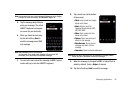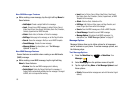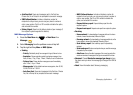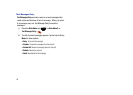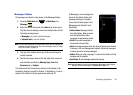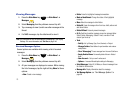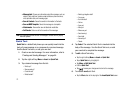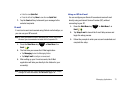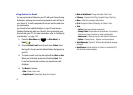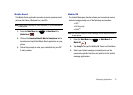Messaging Applications 69
Message Folders
All messages are stored on the phone in the Message folders.
1. Press the
Main Menu
key ➔
Main Menu 1
➔
Messages
.
2. At the top left of the screen is an
Inbox
drop-down menu.
Tap this arrow to display a menu tree listing folders for the
following message types:
• Messaging
: text, picture and video messages
• Outlook E-mail
: e-mail from Outlook.
Note:
You can create additional e-mail accounts, which will be displayed as
separate message folders here. For more information, refer to “Using
an ISP for E-mail” on page 73.
3. Tap any of the folders within any of the account trees to
viewits contents.
4. Tap the drop-down menu at the top right of the screen to
sort the folder contents by
Message Type
,
From
field,
Received
date, or
Subject
.
The folders and their functions are similar to the folders in the
ActiveSync directory, except for Outbox. In ActiveSync, E-mail is
stored in the Outbox until you synchronize with your PC.
In Messaging, new messages are
stored in the Outbox folder until
message sending is complete.
There are five folder types in the
Messaging and Outlook E-mail
directories:
•
Deleted Items
: Messages deleted
from other folders. When removed
from the Deleted Items folder,
messages are permanently erased.
•
Drafts
: Incomplete messages, or
those saved to be sent later.
•
Inbox:
Incoming messages, which are stored in the Inbox until deleted.
If memory is full, new messages are rejected. Delete older messages
to free up space for incoming messages.
•
Outbox:
When you send a message, it is stored in the Outbox until the
message sent is complete.
•
Sent Items
: All sent messages selected for storage.
Note:
You can adjust the size of text displayed in Messaging in the Display
Settings. For more information, see
Text Size
on page 140.