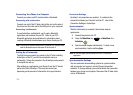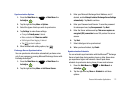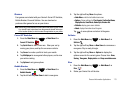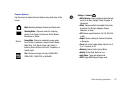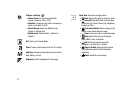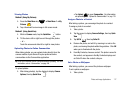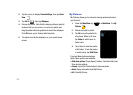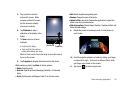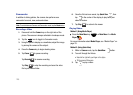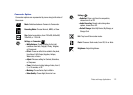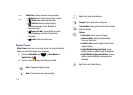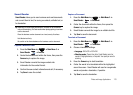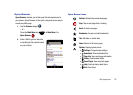118
2.
Tap the screen to display
Camera Settings
, then tap
Quick
View
.
3. Tap
Set As
, then tap
Wallpaper
.
4. Preview the photo. Note that the display rotates to portrait
mode so that you can zoom in or out on the photo, and
drag the photo within the guideline to match the wallpaper.
Click
OK
when you’re finished with the photo.
5. The photo is set as the wallpaper on your current home
screen.
My Pictures
My Pictures allows you to view and manage pictures stored on
your Omnia II.
1. Press the
Main Menu
key ➔
Main Menu
1
➔
My
Pictures
.
2. Photos are listed by folder.
3. Tap
All
to view thumbnails for
all pictures. While in All view,
tap
Folder
to switch back to
Folder view.
4. Tap a folder to view the photos
in the folder. To see the photos
in a slide show, tap
Slide Show
.
If you tap Menu before selecting a
photo, these options are available:
•
Slide show options
: Choose Repeat, Duration, Transitional effect, and
Show direction settings.
•
Camera
: Launch the Camera feature to take new photos.
•
About
: Display information about My Pictures.
•
Exit
: Close My Pictures.