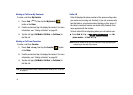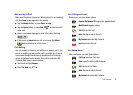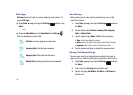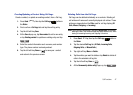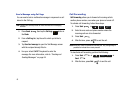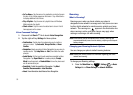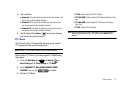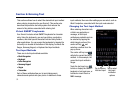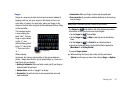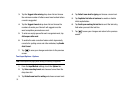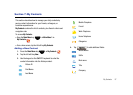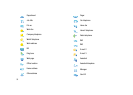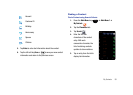52
Section 6: Entering Text
This section outlines how to select the desired text input method
when entering characters into your Omnia II. This section also
describes the predictive text entry system that reduces the
amount of key strokes associated with entering text.
Virtual QWERTY keyboards
Your Omnia II includes virtual QWERTY keyboards for character
entry. Using the keyboards, you can type letters, punctuation,
numbers, and other special characters into text entry fields or
other applications. You can access the keyboards by tapping the
text entry icon located at the bottom of the display, to choose the
Swype, Samsung Keypad, or Keyboard text input methods.
Text Input Methods
There are six text input methods available:
•
Block Recognizer
•
Keyboard
•
Letter Recognizer
•
Samsung Keypad
•
Swype
•
Transcriber
Each of these methods allow you to input alphanumeric
characters and symbols into your phone. In addition to these
input methods, there are other settings you can select, such as
Word Completion, associated with the input mode selected.
Changing the Text Input Method
When entering characters into
a field in an application or
message, all text input
methods are available and can
be selected by tapping the
white triangle portion of the
center soft key and
selecting a method from the
pop-up menu.
The center soft key icon
reflects the current text entry
method. In this example, the
current text input method is
Swype.
Touch the text input icon
to hide or display the QWERTY
keyboard or text input area, or
to attach or insert files to a
MMS message.
Tap to show or
Tap to select
text input
method or
options
hide text input