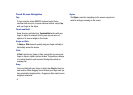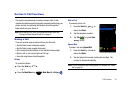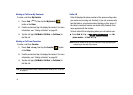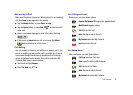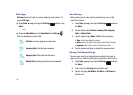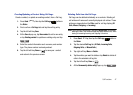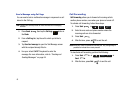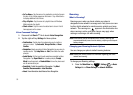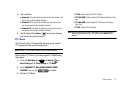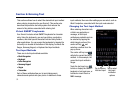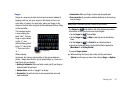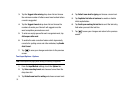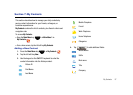50
•
Go To <Menu>
: Say the name of an application or shortcut to open
the item. A list of items appears on the screen. Say <More Items>
to display additional lists of items.
• Play <Playlist>
: Say the name of a playlist to launch Windows
Media and play the playlist.
• Check <Item>
: Say the name of a status item to check. A list of
items appears on the screen.
Voice Command Settings
1. Press and hold
Send
to launch
Voice Recognition
.
2. Tap the right soft key
Settings
for these options:
•Confirmation
: Control when the system asks you to confirm a
name or number. Tap
Automatic
,
Always Confirm
, or
Never
Confirm
.
• Adaptation
: Adapt your phone’s Voice Recognition to your voice, to
improve results. Tap
Adapt Voice
➔
Start
, then follow the audio
prompts.
• Audio Modes
: Set the level of audio assistance provided by Voice
Recognition. Tap
Expert Mode
for no audio prompts,
Prompt
Mode
for audio prompts, or
Readout Mode
to have the phone read
out all commands to you.
• Sensitivity
: Control the sensitivity of the system. Tap
Most
Sensitive
,
Recommended
or
Least Sensitive
.
•
About
: View information about Nuance Voice Recognition.
Roaming
What is Roaming?
Roaming occurs when you travel outside your phone’s
designated home network’s coverage area. Your phone can roam
to other digital networks to maintain service outside your home
network. The roaming icon appears in the Annunciator line
when roaming is active, and extra charges may apply when
making or receiving a call while roaming.
Note:
Some features may be unavailable while roaming. Roaming also
consumes additional power from the battery, requiring more frequent
battery charges.
Changing your Roaming Network Options
You can change your phone’s default roaming behavior.
Note:
Contact your service provider for information regarding your home
network and roaming.
To change your Roaming settings:
1. Press the
Main Menu
key ,
Settings
➔
Basic
Settings
tab ➔
Phone Settings
➔
Network Selection
.