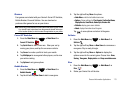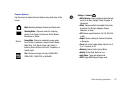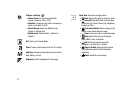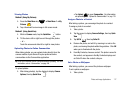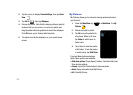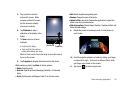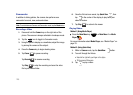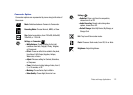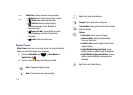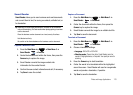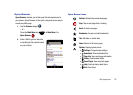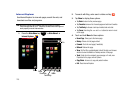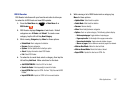120
Camcorder
In addition to taking photos, the camera also performs as a
camcorder to record, view, and send videos.
Note:
To switch between Camera and Camcorder mode, tap the
Mode
button.
Recording a Video
1. Press and hold the
Camera
key on the right side of the
phone. The camera is always activated in landscape mode.
2. Tap the icon to toggle to Camcorder mode.
3. Using the phone’s display as a viewfinder, adjust the image
by aiming the camera at the subject.
4. Press the
Camera
key to begin shooting video.
5. Tap
Pause
to pause recording.
Tap
Record
to resume recording.
Tap
Stop
to stop the recording and save the video
file to your Videos folder.
6. Once the file has been saved, tap
Quick View
, then
tap
in the center of the display to play back your
video for review.
7. Tap
Stop
to return to the viewer.
Playing Videos
Method 1 (Using Media Player)
ᮣ
Press the
Main Menu
key ➔
Main Menu
1
➔
Media
Player
.
For more information about
Media Player
, see “Media Player” on
page 76..
Method 2 (Using Quick View)
1. While in
Camera
mode, tap the
QuickView
button.
2. To scroll through the Videos:
•
Swipe left or right with your finger or the stylus.
•
Tilt the camera 90 degrees.
3. Tap to play a video.