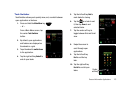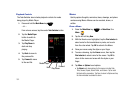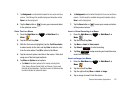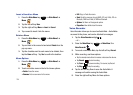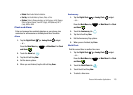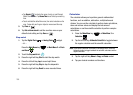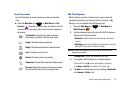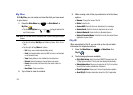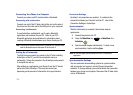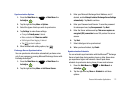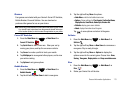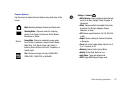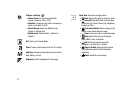Personal Information Applications 109
WeatherBug
WeatherBug provides current weather conditions for the location
you choose.
1. In the
Widget Bar
, tap the
WeatherBug
widget to
move it to a home screen. Tap the widget to launch
WeatherBug
.
2. The first time you launch WeatherBug, you will be
prompted to choose a City. Tap
Edit
to choose a location.
3. At any time, tap
Edit
to change the location.
4. Tap
Update
to have WeatherBug retrieve current weather
information.
5. Tap
Settings
for these options:
•
Choose a temperature
Unit
, Celsius or Fahrenheit.
•
Choose an automatic
Update period
: None (you update manually),
Every 6 hours, Every 12 hours, or Every 24 hours.
ActiveSync
Using Microsoft
®
ActiveSync
®
, you can synchronize data on your
desktop computer with the data on your phone. Synchronization
compares the data on your phone with your desktop computer
and updates both your phone and computer with the latest data.
ActiveSync is included on the supplied Getting Started CD, or you
can download the latest version of ActiveSync from Microsoft at
http://www.microsoft.com
.
With ActiveSync, you can:
•
Keep Contacts, Calendar, Tasks, or Inbox data up-to-date by
synchronizing your phone with Microsoft
®
Outlook data on your
desktop computer.
•
Copy files between your phone and desktop computer.
•
Control the moment when synchronization occurs by selecting a
synchronization mode.
•
Select data types to be synchronized and control the amount of
synchronized data.
Note:
You must have ActiveSync installed in order to transfer licensed music
from V CAST with Rhapsody to your Omnia II.
For more information about ActiveSync, including system
requirements, refer to the ActiveSync documentation.