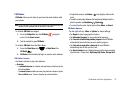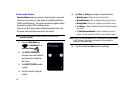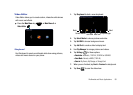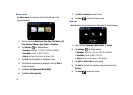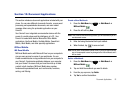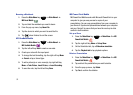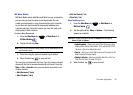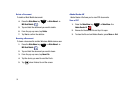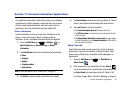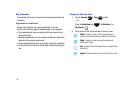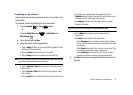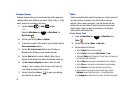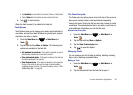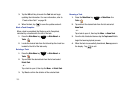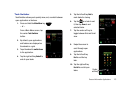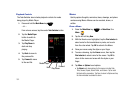Personal Information Applications 95
Section 11: Personal Information Applications
The applications described in this section allow you to schedule
appointments, view the calendar, create task lists, set an alarm,
perform simple math calculations, and set up your phone to
synchronize your files and folders with your desktop PC.
Owner Information
Owner Information is where you can store information on the
owner or user of the device. Name, Company, Address,
Telephone, E-mail, and Notes information fields are available.
1. Press the
Main Menu
key ➔
Settings
➔
Basic Settings
tab ➔
General Settings
➔
Owner
Information
.
2. Tap
Identification
, then enter information for these fields:
•Name
•Company
• Address
• Telephone number
• Email address
Note:
For more information, refer to “Entering Text” on page 52.
3. Tap
Notes
to enter any notes applicable to the owner.
4. Tap
Device Name
to enter a name for your Omnia II. Device
name is used when communicating with other devices.
5. Tap
Lock Screen
to set locking options:
•
Tap
Lock when display times out
to toggle screen lock.
•
Tap
Edit lock screen
to customize the screen displayed when the
phone is locked.
•
Tap
Display Owner Information on lock screen
to toggle display
of owner information, then tap
Owner Information
to enter/confirm
the information from Step 2.
Smart Search
Smart Search provides a single search tool to find all kinds of
information on your Omnia II device, including Contacts, Calls,
Video, Image or Music files, Scheduled events, Messages, or
Applications.
1. Press the
Main Menu
key ➔
Main Menu 4
➔
Smart Search
.
2. Enter keyword(s) in the search field and tap
Search
.
To narrow the search to a specific type of information, tap
the
Select items
field and choose from All, Contact, Call
Log, Video, Image, Music, Schedule, Message or Program.