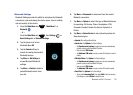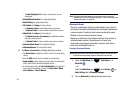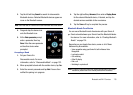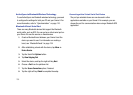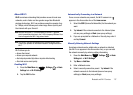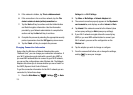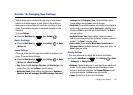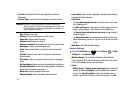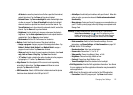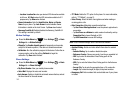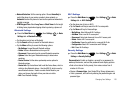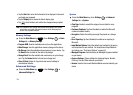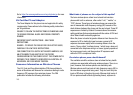Changing Your Settings 141
off device
to cause the phone to turn off after a specified time interval,
and set the interval. Tap the
Done
soft key when finished.
– External Power
: Tap
Turn on backlight
to enable the backlight when
a button is pressed. Tap
Turn off backlight
to disable the backlight
when not used for a specified time interval, and set the interval. Tap
Turn off device
to set a time interval for automatic shutoff, and set the
interval. Tap the
Done
soft key when finished.
– Brightness
: Use the slider bar to increase or decrease the display’s
brightness. Tap the
Auto adjustment
option to auto-adjust based on
available light. Tap the
Done
key when finished.
– Performance
: Set the CPU Performance for the device.
•
Buttons
: Select functions for some of the phone’s buttons.
– Assign a program
: Assign a program to the designated buttons. Tap
Button1
,
Button1 Hold
,
Button2
, and
Button2 Hold
to assign a
program for each button. Tap
Done
when finished.
– Wake up
: Select the key(s) to press to wake up the device, from
Lock
only, Lock or Power
or
Any Key
. Tap
Done
when finished.
– “X” button
: Enable or disable the option of ending of active programs
by tapping the “X” button. Tap
Done
when finished.
•
Align Screen
: Run the alignment if the screen is not responding
accurately to stylus taps. Tap
Align screen
and follow on screen
prompts. Tap
Done
when finished.
•
USB Connection
: Select a USB function to determine how the phone
functions when attached to the USB port of a PC
– ActiveSync
: Use ActiveSync to interface with your Omnia II. When this
option is active, you can also choose to
Enable advanced network
functionality
.
– Mass storage
: Treats your Omnia II’s memory as a removable drive on
your PC. Select a primary target, either My Storage or an optional install
Storage Card.
Warning!:
To safely disconnect your phone from the PC, right-click the
Safely Remove Hardware
icon in the PC’s system tray at the
bottom right corner of the PC screen, then click Safely Remove
Hardware. In the dialog, choose your device, then click
Stop
.
– Data connection:
Switch to Data Connection settings. For more
information, see
Phone Settings ➔ Data Connection
on page 142
•
TV Out
: Set the TV Out settings:
– Broadcast nation
: Select your nation/region.
– Screen ratio
: Choose from 4 : 3 or 16 : 9.
– Video quality
: Choose from Natural, Sharp, or Soft.
– Brightness
: Choose from High, Middle or Low.
– Contrast
: Choose from High, Middle or Low.
– Turn off backlight
: Select the duration for the backlight.
•
DivX Registration
: View the DivX registration information. Your Omnia
II is pre-registered, and the registration information may be needed for
some applications.
•
GPS
: Select the Connection and Location for the GPS application.
– Connection
: Select GPS program port. Tap
Done
when finished.