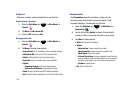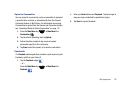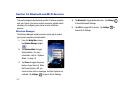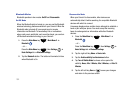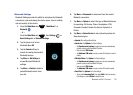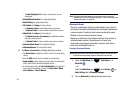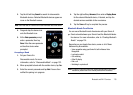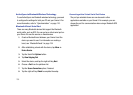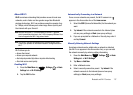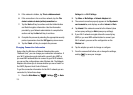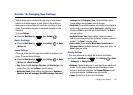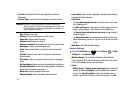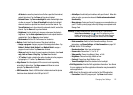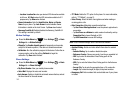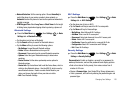136
ActiveSync via Bluetooth Wireless Technology
To use ActiveSync
®
via Bluetooth wireless technology, you need
to configure the settings for both your PC and your Omnia II. For
more information, refer to “Synchronization” on page 110.
Bluetooth Virtual Serial Port
There are many Bluetooth devices that support the Bluetooth
serial profile, such as GPS. You can set up a virtual serial port on
your Omnia II to use the service on these devices.
1. Create a Bluetooth bond between your Omnia II and the
device you want to use. For information on creating a
bond, see “Bluetooth Bonds” on page 134.
2. After establishing a bond with the device, tap
Menu
➔
Device Service
.
3. Tap the Serial Port
Options
button.
4. Tap
New Outgoing Port
5. Select the device, and tap the right soft key
Next
.
6. Choose a
Port
from the pulldown list.
7. Tap the
Secure Connection
option, if desired.
8. Tap the right soft key
Finish
to complete the setup.
Connecting with a Virtual Serial Port Device
The port you selected above can now be used in other
applications available on your Omnia II. For example, you can
choose the port for communication when using a Bluetooth GPS
application.