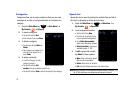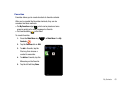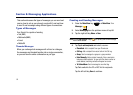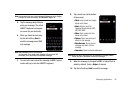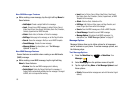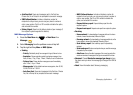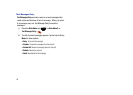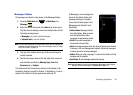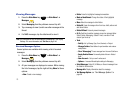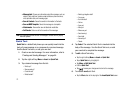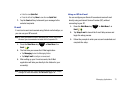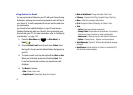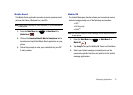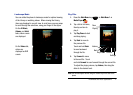70
Viewing Messages
1. Press the
Main Menu
key ➔
Main Menu 1
➔
Messages
.
2. Select
Messaging
from the pulldown menu at top left.
3. Tap a message to view it, and to see other messages in the
thread.
4. For MMS messages, tap the attachment to view it.
Note:
You can adjust the size of text displayed in Messaging in the Display
Settings. For more information, see
Text Size
on page 140.
Received Messages Options
Several options are available while viewing a list of received
messages.
1. Press the
Main Menu
key ➔
Main Menu 1
➔
Messages
.
2. Select
Messaging
from the pulldown menu at top left.
3. All your messages are displayed on screen. While viewing
the list of messages, tap the right soft key
Menu
for these
options:
•New
: Create a new message.
• Delete
: Erase the highlighted message/conversation.
• Mark as Read/Unread
: Change the status of the highlighted
message.
•Move
: Move the message to other folders.
• Delete All
: Erase all messages from the inbox, drafts, outbox and
sent items folders.
• Delete All Read
: Erase only viewed messages.
•Go To
:
Switches to another message account or message folder.
Select Folders, Messaging, Outlook E-mail, or another E-mail
account you’ve set up.
• Tools
:
– Sort By
: List by Message Type, From, Received, or Subject.
– Manage Folders
: Select folders for synchronization and create or
modify folders.
– Clear “Messaging”
: Erases messages from Inbox and Sent Items.
– Empty Deleted Items
: Permanently delete all items in Deleted
Items.
– New Account...
: Set up a new E-mail account.
– Options...
: Accesses Microsoft option settings for Messaging.
• Select Messages
: Select All, All Below, or Several messages from
the folder for further action.
•Message Info
: Display information about the message.
• Text Message Options
: see
“Text Message Options”
on
page 66.