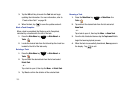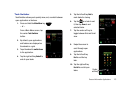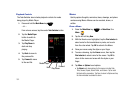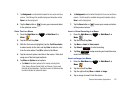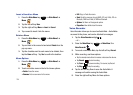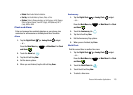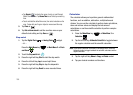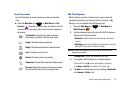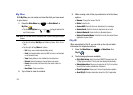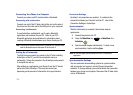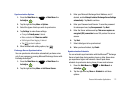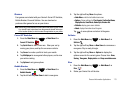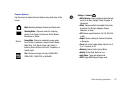108
My Files
With
My Files
, you can locate and view files that you have saved
to your device.
1. Press the
Main Menu
key ➔
Main Menu 2
➔
My Files
.
•
Tap the
View Options
icon or to toggle between
List
and
Folders
views.
Note:
When in List view use the accelerator tab to quickly navigate through
folders.
•
Tap the left soft key
Sort By
to sort folders by
Name
,
Date
,
Size
or
Type
.
•
Tap the right soft key
Menu
for options:
–
Edit
: Copy, move or delete selected folder content.
–
Send
: Send selected folder content as MMS or Email, or via Bluetooth
or via Connected Home.
–
View
: Display folders in a list, detailed list or thumbnail view.
–
Refresh
: Refresh the display to show all folders and content.
–
Search
: Enter criteria in the Search field, then select a folder for
searching.
–
New Folder
: Create a new folder.
2. Tap a folder to view its contents.
3. While viewing a list of files, tap and hold on a file for these
options:
•Rename
: Change the name of the file.
• Delete
: Erase the file.
•
Send as MMS
: Send the file as an attachment to a message.
• Send as Email
: Send the file as an attachment to an email.
• Send via Bluetooth
: Beam the file to a Bluetooth device.
• Send via Connected Home
: Send the file via the Connected Home
application on your phone.
City ID
When subscribed to City ID, you can look up the city and state
information for telephone numbers.
1. Press the
Main Menu
key ➔
Main Menu 4
➔
City ID
.
2. The following options are available:
• City & State lookup
: Using the virtual QWERTY keypad, enter the
10-digit phone number. The city and state display automatically.
• Subscription status:
Allows you to subscribe to City ID or continue
to use the trial version preloaded on the device.
• Check for updates
: Allows you to check for application updates.
• About City ID
: Provides information about the City ID application.