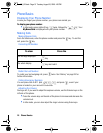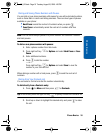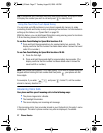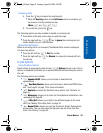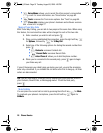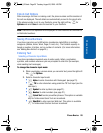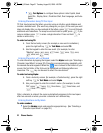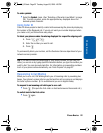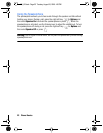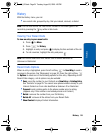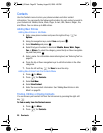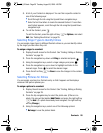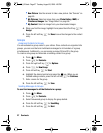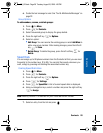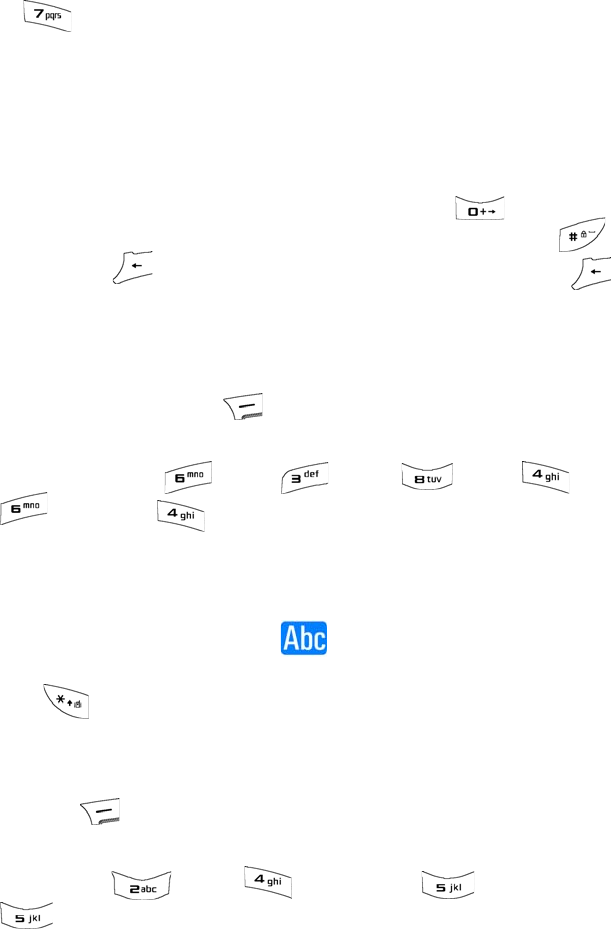
21 Phone Basics
• Text Options to configure these options: Auto Capital, Used
Word Dic., Display Cand., Prediction Start, Dual Language, and Auto-
Space.
Entering Characters Using T9 Text Input
T9 Text Input analyzes the letters you enter using an intuitive word database and
creates a suitable word. (The word may change as you type.) If the word you want
does not display after you have entered all the letters, press to scroll through
additional word selections. To accept a word and insert a space, press .If you
make a mistake, press to erase a single character. Press and hold to
delete an entire entry.
To enter text using T9:
1. From the text entry screen (for example, a new event in scheduler),
press the right soft key for Text Mode and select T9.
2. Use the keypad to enter the new event. (For example, to enter
“Meeting”, press once, twice, once, once,
once, and once.)
Entering Characters with the Keypad
To enter characters by tapping the keypad, select the Alpha mode (see “Selecting a
Character Input Mode” on page 20). Press the corresponding key repeatedly until
the desired character appears. When the icon is shown at the bottom of your
screen, the first letter of the first word is capitalized and following letters are
lowercase. The key can be used to select the case desired.
To enter text using Alpha:
1. From a text entry screen (for example, a Contacts entry), press the right
soft key for Text Mode and select Alpha.
2. Use your keypad to enter the contact's name. (For example, to enter
"Bill", press twice, three times, three times, and
three times again.)
After a character is entered, the cursor automatically advances to the next space
after two seconds or when you enter a character on a different key.
Entering Numbers and Symbols
To enter numbers:
• Select the Number mode and press the appropriate key. (See “Selecting a
Character Input Mode” on page 20.)
u450_UG.book Page 21 Tuesday, August 25, 2009 4:03 PM