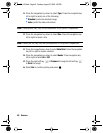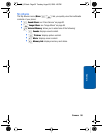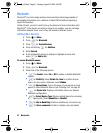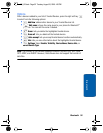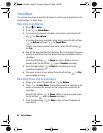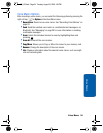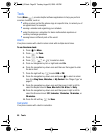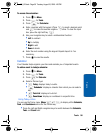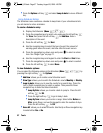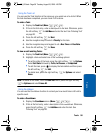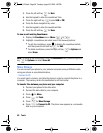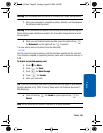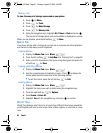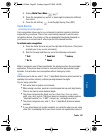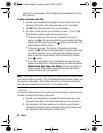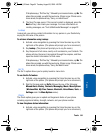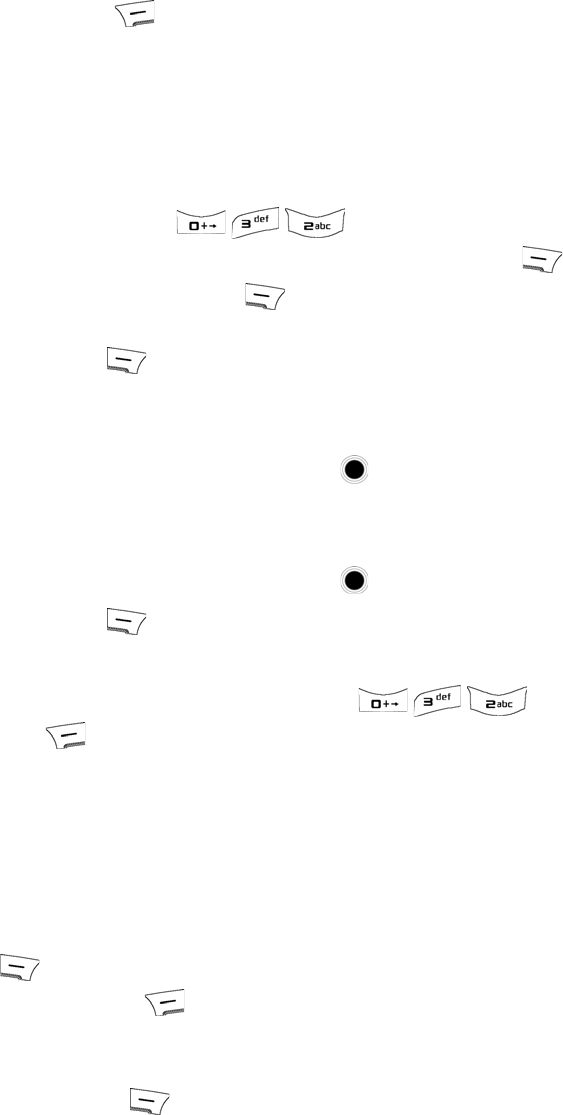
57 Tools
• Press the Options soft key and select Jump to date to view a different
day.
Using Scheduler Entries
The Scheduler menu contains a calendar to keep track of your schedule and lets
you set alarms to act as reminders.
To create a Scheduler entry:
1. Display the Scheduler (Menu ).
2. Press the navigation keys to select a day and press the left soft key
for View, then press the left soft key for Add New. Enter a
description of the event.
3. Press the left soft key for Next.
4. Use the navigation keys to select the type of event, the amount of
warning given before the event, and how often the event occurs.
5. Press the navigation key down once and press to select an alarm
tone. See "Ringer Type" on page 71.
6. Use the navigation keys and keypad to enter the Start and End times.
7. Press the navigation key down once and press to select a contact.
8. Press the left soft key to select Done.
To view Scheduler options:
You can select the following options in the Scheduler (Menu ) by
pressing the right soft key for Options:
• Add New: allows you to create a new Scheduler event.
• View Type: allows you to switch the Scheduler view to Monthly or Weekly.
• Jump to date: allows you to view the events for a specific day. Press the
Left or Right navigation key to select an option. Then press the Down
navigation key to enter the date information:
• Jump By Date: allows you to enter a date to jump to. Press the left
soft key for OK.
• Press the right soft key to go to today’s date.
• Jump By Term: allows you to enter a range. Select either Before or
After, press Down, and use the keypad to enter the number of days.
Press the left soft key for OK.
• Erase All: allows you to erase all events. Use the Up or Down navigation key
to select either Yes or No.
u450_UG.book Page 57 Tuesday, August 25, 2009 4:03 PM