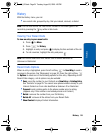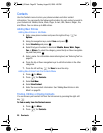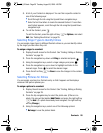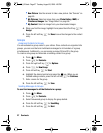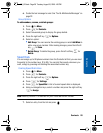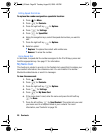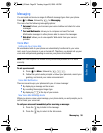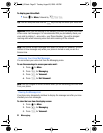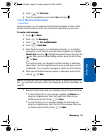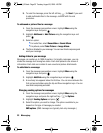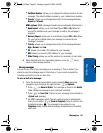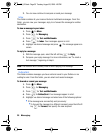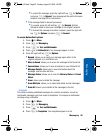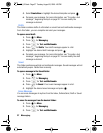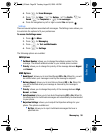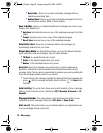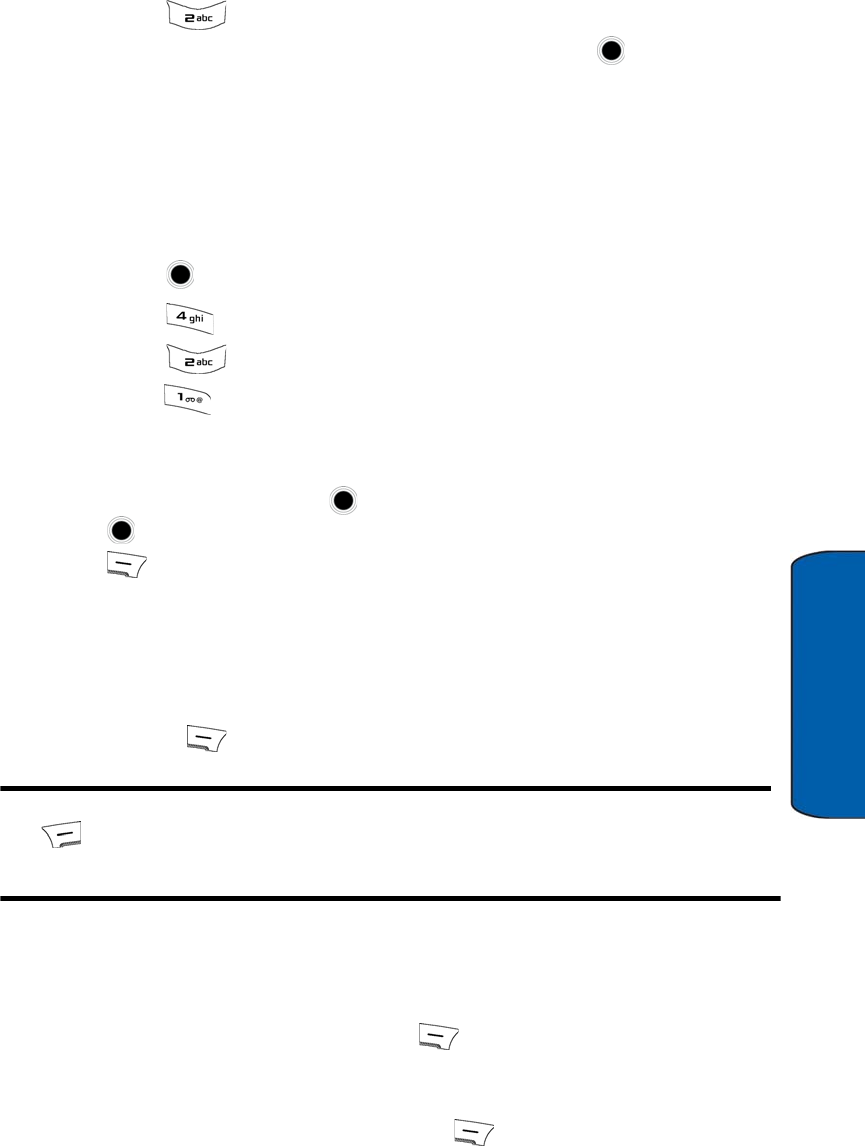
Messaging 32
Messaging
4. Press for Clear Icon.
5. Press the navigation key up to select Yes and press .
Text & Multimedia Messages
Create New
Using your phone, you can send text and multimedia messages to other mobile
phones in North America and the rest of the world, depending on your carrier.
To create a text message:
1. Press for Menu.
2. Press for Messaging.
3. Press for Text and Multimedia.
4. Press for Send New.
5. Enter the phone number or e-mail address manually, or, to send the
message to a saved contact, press the Down navigation key, highlight
Contact List and press . Highlight the desired contact and press the
key. When you are finished adding contacts, press the left soft key
for Done
If you wish to send your message to multiple numbers or addresses,
repeat step 5. Use the navigation keys to move up and down your list
of addresses. You can send a message to a maximum of 10 numbers.
6. When you are finished entering numbers or addresses, press the left
soft key for Next.
Tip: For the next step, you can change text entry mode, by pressing the right soft
key and select a text entry option. See "Selecting a Character Input Mode" on
page 20.
7. Specify a Subject and create your message using the keypad as follows.
• To add a Subject line to your message, highlight the Subject box
using the navigation keys. Enter the subject text. When you are
finished press the left soft key for Done.
• To write the body of your message, highlight the main body box
using the navigation keys. Enter the text of the message. When you
are finished press the left soft key for Done.
u450_UG.book Page 32 Tuesday, August 25, 2009 4:03 PM