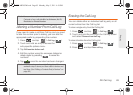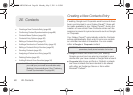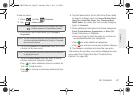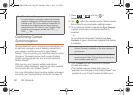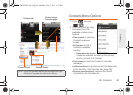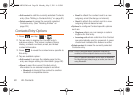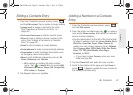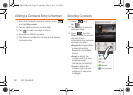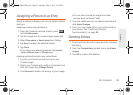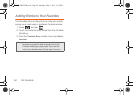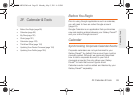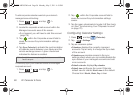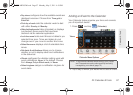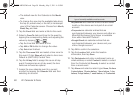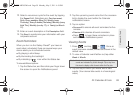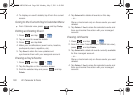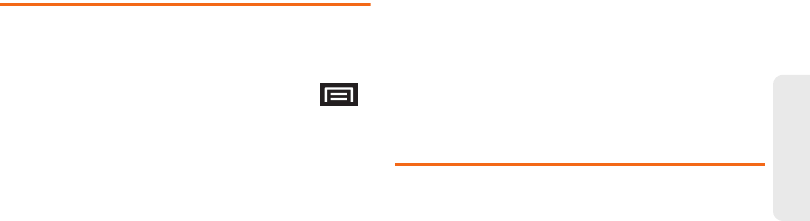
2E. Contacts 93
Contacts
Assigning a Picture to an Entry
Assign a picture to display each time a certain contact
calls you.
Assigning a picture using the device:
1. From the Contact’s overview screen, press
and tap
Edit contact.
2. Tap the image icon or current image (upper-left).
3. Select Take photo or Select photo from Gallery.
4. Tap Save to assign the selected picture.
5. Tap Done.
Ⅲ If an image was already assigned, tap Use this
photo, Remove icon, or Change icon.
Applying a picture from within your online Gmail:
1. Log into your Gmail account and go to your
Contacts page.
2. Select your Contacts entry (with a checkmark) and
click the image area (
Change Picture).
3. Click Browse to locate a local copy of your image.
Ⅲ You can also choose an image from other
sources such as Picasa
®
Web.
4. Crop the visible area of your selected picture and
click
Apply Changes.
5. Sync your new contact from your online Gmail to
your device. See “Confirming Contact
Synchronization” on page 88.
Deleting Entries
1. Touch and hold the entry name from the Contacts
tab listing.
2. From the Contacts Entry context menu, tap Delete
contact.
3.
Tap OK to confirm the deletion.
SPH-M820UM.book Page 93 Monday, May 2, 2011 4:56 PM