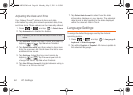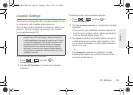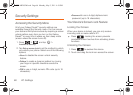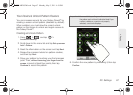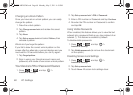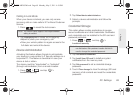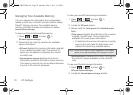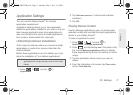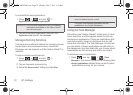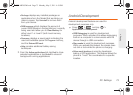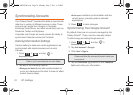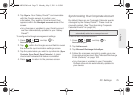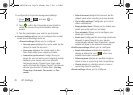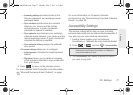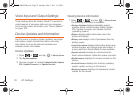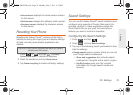72 2C. Settings
To uninstall third-party applications:
1. Press > and tap >
Applications > Manage applications.
2. Tap the third-party application, and from the
Application info screen, tap Uninstall.
Manage Running Services
This service is an efficient method for managing power
consumption and processor/memory resources.
Processes can be stopped until the Galaxy Prevail™ is
restarted.
To stop a currently running service:
1. Press > and tap >
Applications > Running services.
2. Tap an onscreen process entry.
3. Read the Stop service? dialog and tap Stop.
Using the Task Manager
Sometimes your Galaxy Prevail™ might seem to slow
down over time, and the biggest reason for this are
background applications. These are applications that
were not properly closed or shutdown and are still
active but minimized. The Task Manager not only lets
you see which of these applications are still active in
the background but also easily lets you choose which
applications are left running and which are closed.
To shutdown a current application:
1. Press and tap > (Task
Manager). This screen contains the following tabs:
Ⅲ Active applications display those currently active
applications running on your device.
Important: Only third-party applications can be uninstalled.
Applications preinstalled on the Galaxy Prevail™
can not be removed.
Note: These stopped processes are restarted once the
device is restarted (power cycled).
Third-party Task Manager applications are also
available from the Google Marketplace.
SPH-M820UM.book Page 72 Monday, May 2, 2011 4:56 PM