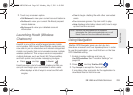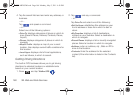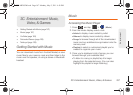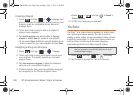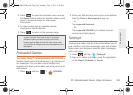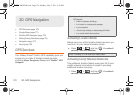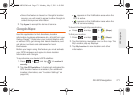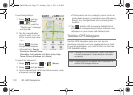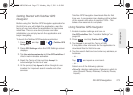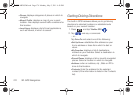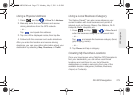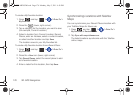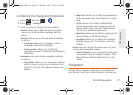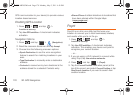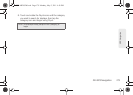172 3D. GPS Navigation
To use Google Maps:
1. Press and tap
> (Maps).
Ⅲ If prompted, read the
"What’s new" message
and tap
OK.
2. Tap the magnification
icons to zoom in or out
of the current map view.
– or –
Press
for other
Google Map features.
Ⅲ Choose from: Search,
Directions, Starred Places,
Clear Map, Join Latitude, and More (Labs, Help,
Terms, Privacy & Notices, and About).
To search for a keyword:
1. Press and tap > (Maps).
2. Press and tap Search.
3. Tap the search field (at the top of the screen), enter
a keyword, and tap .
Ⅲ This keyword can be a category name (such as
pizza, steak, burger), a business name (Samsung,
Boost), or a Google friend who is sharing their
location.
4. Tap (bottom left) to reveal a detailed list of
information corresponding to those matches now
displayed on your screen with lettered pins.
TeleNav GPS Navigator
TeleNav GPS Navigator gives you turn-by-turn
directions onscreen and over speakerphone. In order
to use this application, you must first turn on the Use
GPS Satellites setting.
Note: Depending on your service plan, TeleNav may require
a monthly subscription. Contact Boost for information
and pricing.
Note: Additional features are available with a subscription to
TeleNav GPS Navigator Premium.
SPH-M820UM.book Page 172 Monday, May 2, 2011 4:56 PM