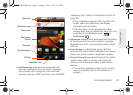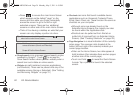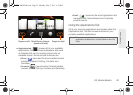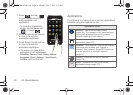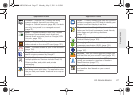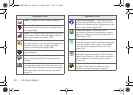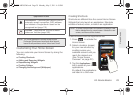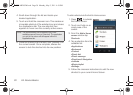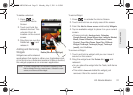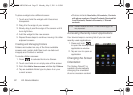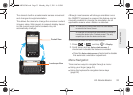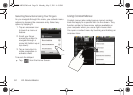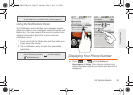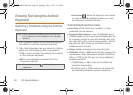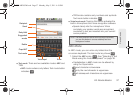30 2A. Device Basics
4.
Scroll down through the list and locate your
desired application.
5. Touch and hold the onscreen icon. This creates an
immediate shortcut of the selected icon and closes
the Applications tab. The new shortcut then
appears to hover over the currently active screen.
6. While still holding the onscreen icon, position it on
the current screen. Once complete, release the
screen to lock the shortcut into its new position.
To add a shortcut via the Add to Home screen:
1. Press to activate
the Home Screen.
2. Touch and hold on an
empty area of the
screen.
3. From the Add to Home
screen window tap
Shortcuts.
4. Tap a selection from the
available list:
Ⅲ Applications
Ⅲ Bookmark
Ⅲ Contact
Ⅲ Direct dial
Ⅲ Direct message
Ⅲ Directions & Navigation
Ⅲ Latitude
Ⅲ Music playlist
Ⅲ Settings
5. Follow the onscreen instructions to add the new
shortcut to your current Home Screen.
Note: The same shortcut can be added to any of the
available screens (Home or Extended). The application
you add to the screen will still appear within the
Applications tab.
SPH-M820UM.book Page 30 Monday, May 2, 2011 4:56 PM