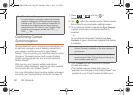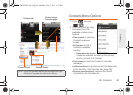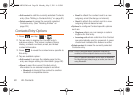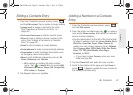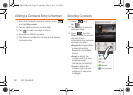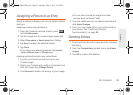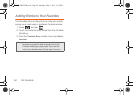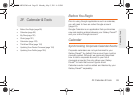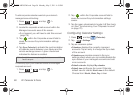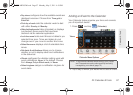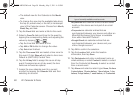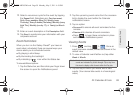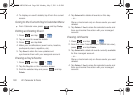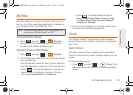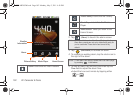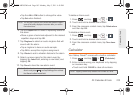96 2F. Calendar & Tools
To add corporate calendar events to your device’s
managed account tracking:
1. Press > and tap >
Accounts & sync.
2. Locate the corporate email account within the
Managed accounts area of the screen.
Ⅲ If not present, you will have to add this account
(page 75).
3. Tap within the Corporate account field to
reveal the account’s synchronization settings
screen.
4. Tap Sync Calendar to activate the synchronization
of calendar events between your device and the
remote exchange server. A green checkmark
indicates the feature is enabled.
To manually sync your calendar events to a managed
corporate account:
1. Press > and tap >
Accounts & sync.
2. Tap within the Corporate account field to
reveal the account’s synchronization settings
screen.
3. Tap the green checkmark to toggle it off then back
on. (See “Synchronizing Your Corporate Account”
on page 75.)
Configuring Calendar Settings
1. Press and tap (Calendar).
2. Tap > Settings.
3. Tap an onscreen option:
Ⅲ Calendars displays the currently managed
accounts. Tap an entry to change the sync state
of the account.
Ⅲ Calendar sync provides access to the sync
settings screen where you can enable/disable the
sync status of your managed accounts and add
more accounts.
Ⅲ Default calendar displays My calendar.
Ⅲ Default view configures the current Calendar
default view for events.
Month view is the default.
Choose from:
Month, Week, Day or List.
Note: It might be necessary to toggle the feature on and off to
force a re-sync.
SPH-M820UM.book Page 96 Monday, May 2, 2011 4:56 PM