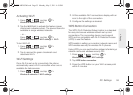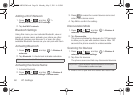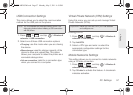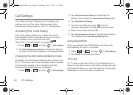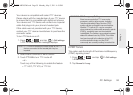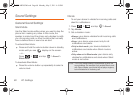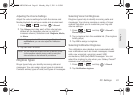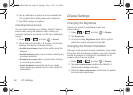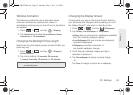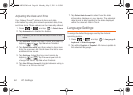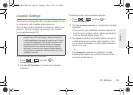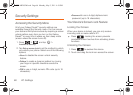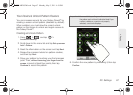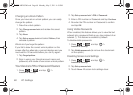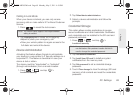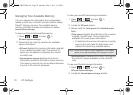2C. Settings 63
Settings
Window Animation
This feature provides the use of animation when
onscreen windows are opened and closed. If
deactivated, windows pop on and off and no transitions
are applied.
1. Press > and tap > Display.
2. Tap Animation and select No animations, Some
animations, or All animations.
Changing the Backlight Time Length
Select how long the display screen remains lit after you
press any key.
1. Press > and tap > Display >
Screen timeout.
2. Tap a time setting: 15 seconds, 30 seconds,
1 minute, 2 minutes, 10 minutes, or 30 minutes.
Changing the Display Screen
Choose what you see on the Home Screen (behind
your shortcuts and Widgets) while powering on or off
the Galaxy Prevail™, and when in standby mode.
1. Press > and tap (Wallpaper).
2. Tap Gallery, Live Wallpaper, or Wallpapers.
Ⅲ Gallery lets you choose from wallpapers available
from the currently assigned gallery.
Ⅲ Live Wallpapers lets you choose pre-designed,
animated wallpapers.
Ⅲ Wallpapers provides a selection of
pre-loaded wallpaper images.
3. Scroll through available images and tap a
selection to preview it.
4. Tap Set wallpaper to assign a preset image.
– or –
Tap
Save to assign a picture as a wallpaper.
Note: Long screen backlight settings reduce the battery’s talk
and standby times.
SPH-M820UM.book Page 63 Monday, May 2, 2011 4:56 PM