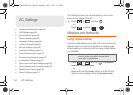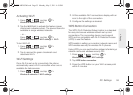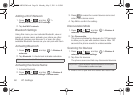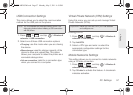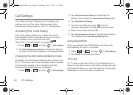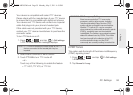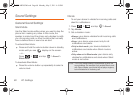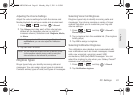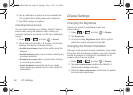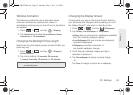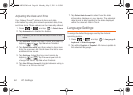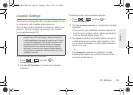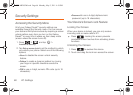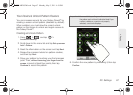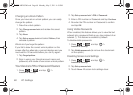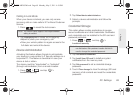62 2C. Settings
3.
Tap a notification ringtone from the available list.
The ringtone then briefly plays when selected.
4. Tap OK to assign a ringtone.
Activating Feature Sounds
You can select whether your Galaxy Prevail™ plays a
sound when using the dialpad, when making an
onscreen selection, and when an SD card notification
occurs.
1. Press > and tap > Sound.
2. Tap a feature to activate it. (If a green checkmark
displays, the feature is already active.)
Ⅲ Audible touch tones plays a tone while using the
dialpad.
Ⅲ Audible selection plays a sound when making any
onscreen selection.
Ⅲ Screen lock sounds plays a sound when locking
or unlocking the screen.
Ⅲ Haptic feedback causes the device to vibrate
when pressing onscreen keys or with certain UI
interactions.
Display Settings
Changing the Brightness
Adjust your screen’s brightness to suit your
surroundings.
1. Press > and tap > Display.
2. Tap Brightness.
3. Touch and drag Brightness slider left or right to
adjust the screen contrast and tap
OK.
Changing the Screen Orientation
Although most screens change orientation if you rotate
the phone into a landscape position, you can manually
enable the feature to change the orientation for all
screens when they are rotated.
1. Press > and tap > Display.
2. Tap Auto-rotate screen (enabled by default). A
checkmark indicates activation.
3. Clear the Auto-rotate screen checkmark to disable
the automatic adjustment.
SPH-M820UM.book Page 62 Monday, May 2, 2011 4:56 PM