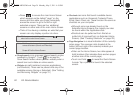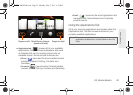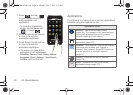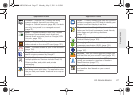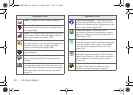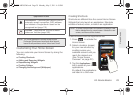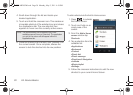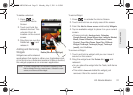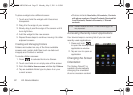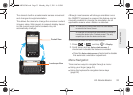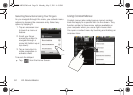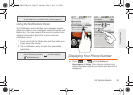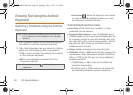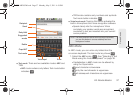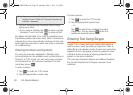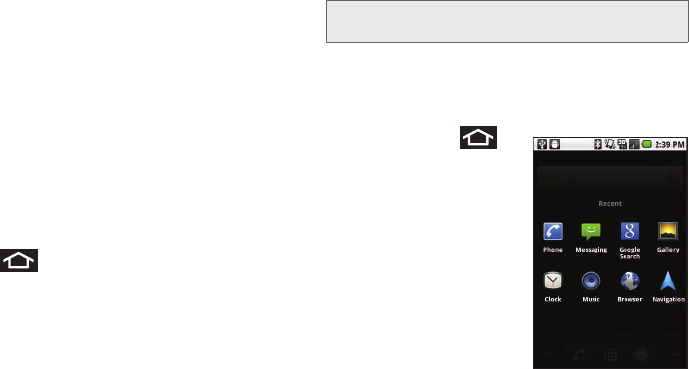
32 2A. Device Basics
To place a widget onto a different screen:
1. Touch and hold the widget until it becomes
transparent.
2. Drag it to the edge of your screen.
3. Slowly drag it past the edge of the screen until it
turns light blue.
4. Add the widget to the new screen.
5. Repeat these steps to continue moving it to other
adjacent screens.
Creating and Managing Folders
Folders are located on any of the three available
screens and contain both files (such as data and
images) and Contact or entries.
To create a folder onscreen:
1. Press to activate the Home Screen.
2. Touch and hold on an empty area of the screen.
3. From the Add to Home screen window tap Folders.
4. Tap an available folder type to place it on your
current screen.
Ⅲ Choices include New folder, All contacts, Contacts
with phone numbers, Google Contacts, Received list
from Bluetooth, Recent documents, or Starred
contacts.
Accessing Recently-Used Applications
Your device keeps a running list of your six most
recently used applications.
1. Press and hold
to open the recently-used
applications window.
2. Tap an icon to open an
application.
Changing the Screen
Orientation
The Galaxy Prevail™ is
capable of automatically
changing the orientation
of some onscreen content.
Note: Starred contacts are those Contact entries tagged as
very important.
SPH-M820UM.book Page 32 Monday, May 2, 2011 4:56 PM