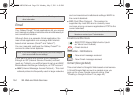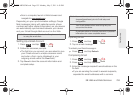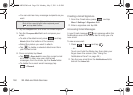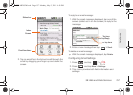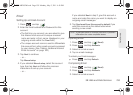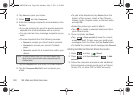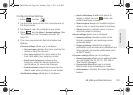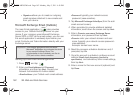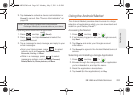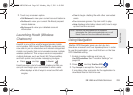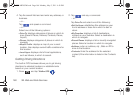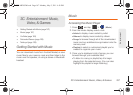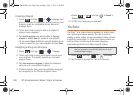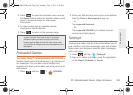162 3B. Web and Data Services
● Signature allows you to create an outgoing
email signature attached to new emails sent
from your device.
Microsoft Exchange Email (Outlook)
The main Email application ( ) also provides
access to your Outlook Exchange server via your
device. If your company uses Microsoft Exchange
Server 2003 or 2007 as the email system, you can use
this email application to wirelessly synchronize your
email, Contacts, and Task information directly with your
Exchange server.
Setting Up a Microsoft Exchange Email
1. Press and tap .
2.
Enter your Email address and Password
information, and then tap
Next. Consult your
Network Administrator for further details.
Ⅲ Email address: your Outlook work email address.
Ⅲ Password: typically your network access
password (case-sensitive).
3. Tap Microsoft Exchange ActiveSync (from the add
email account screen).
4. When prompted to provide additional detailed
information, scroll down the screen and tap
Next.
5. Enter a Domain: user name, Exchange Server
information, and password then tap
Next.
Ⅲ Domain: enter your network domain and user
name (typically your network access password -
case-sensitive).
Example: domain\user name.
6. Read the onscreen activation disclaimer and, if
prompted, tap
Ok.
7. Once the account is activated, configure account
settings (
Email check frequency, Amount to
synchronize) and activate any other email settings,
then tap
Next.
8. Enter a name for this new account (optional) and
tap
Done.
Important: This Outlook application does not utilize
Microsoft
®
ActiveSync to synchronize the device
to your remote Exchange Server. This
synchronization is done wirelessly over the air
(OTA) and not via a direct connection.
SPH-M820UM.book Page 162 Monday, May 2, 2011 4:56 PM