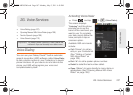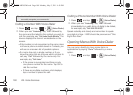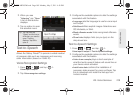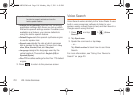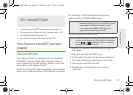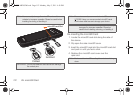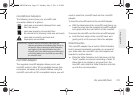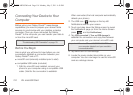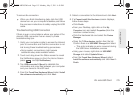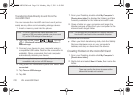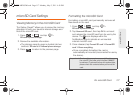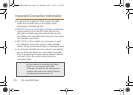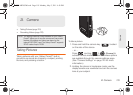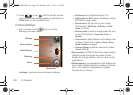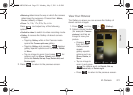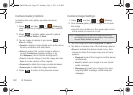2H. microSD Card 115
microSD Card
To remove the connection:
ᮣ When you finish transferring data, click the USB
device icon on your computer's taskbar, and follow
the onscreen instructions to safely unplug the USB
cable.
Troubleshooting USB Connection
If there is ever a circumstance where your setup of the
device’s USB connection has an issue, try these
troubleshooting tips.
1. Verify your computer is able to access the Internet
prior to connection and that this connection is not
lost during these troubleshooting procedures.
Ⅲ Some system connections might require
additional setup data available online.
2. Touch and drag down the Status screen to reveal
the Notifications page (or from the Home Screen
press and tap
Notifications).
3. Tap USB connected > Mount to establish the
connection and copy files between your computer
and your device's microSD card.
4. From the Found New Hardware Wizard, select Install
the software automatically and click Next.
5. Select a connection to the Internet and click Next.
6. If a Cannot install this Hardware screen displays,
follow these steps:
Ⅲ Click Finish.
Ⅲ From your Desktop, right-click on the My
Computer icon and select Properties (from the
onscreen context menu).
Ⅲ Click the Hardware tab and select the Device
Manager.
Ⅲ Open the ? Other devices section from the list.
Confirm there is a
USB MMC Storage item listed.
● This entry indicates an error occurred during
the USB driver installation process.
Ⅲ Using your mouse, right-click on USB MMC
Storage and select Update Driver....
Ⅲ From the Found New Hardware Wizard, select
Install the software automatically and click Next >
Finish.
SPH-M820UM.book Page 115 Monday, May 2, 2011 4:56 PM