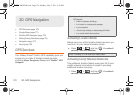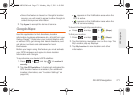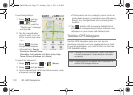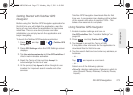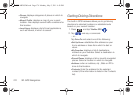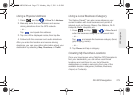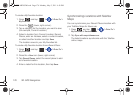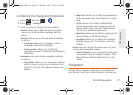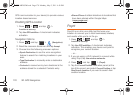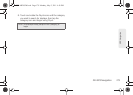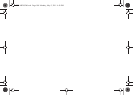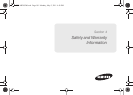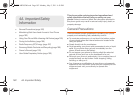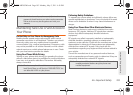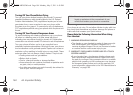178 3D. GPS Navigation
GPS communication to your device) to provide various
location-based services.
Enabling GPS Location
1. Press > and tap >
Location & security.
2. Tap Use GPS satellites. A checkmark indicates
activation.
Navigation Options
1. Press and tap > (Navigation).
2. Read the onscreen disclaimer and tap Accept.
3. Choose from the following onscreen options:
Ⅲ Speak Destination to use the voice recognition
feature to search for matching locations in your
area.
Ⅲ Type Destination to manually enter a destination
address.
Ⅲ Contacts to receive turn-by-turn directions to the
address stored for a selected Contacts entry.
Ⅲ Starred Places to obtain directions to locations that
have been starred within Google Maps
(
maps.google.com).
Poynt
Poynt® is an all-in-one utility tool that uses your
location to connect you to local businesses, retailers,
and events while you're on the go.
1. Press > and tap >
Location & security.
2. Tap Use GPS satellites. A checkmark indicates
activation. This enables your device and point to
recognize your current location.
– or –
3. If you are using a Wi-Fi network to connect while
using Poynt, tap
Use wireless networks.
4. Press and tap > (Poynt).
5. Tap the Current Position notification panel (at the
top of the screen) and select
Current Position or tap
New Search Location if you want to search from
another location.
SPH-M820UM.book Page 178 Monday, May 2, 2011 4:56 PM