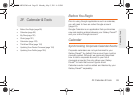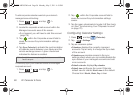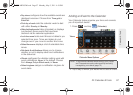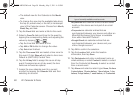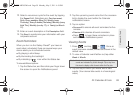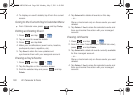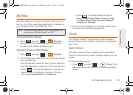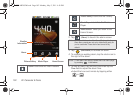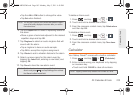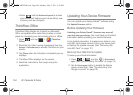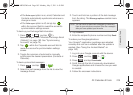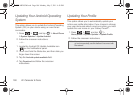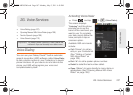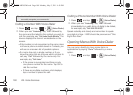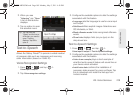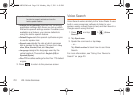2F. Calendar & Tools 103
Calendar & Tools
Ⅲ Tap the AM or PM button to change the value.
Ⅲ Tap Set when finished.
6. Tap the Repeat field to select a repeating status for
the alarm.
Ⅲ Place a green checkmark adjacent to the desired
repetition days and tap
OK.
7. Tap Ringtone to select an audio ringtone that will
sound with the alarm.
Ⅲ Tap a ringtone to hear an audio sample.
Ⅲ Tap OK to accept the ringtone assignment.
8. Tap Vibrate to add a vibration feature to the alarm.
9. Select a unique name for this alarm event by
tapping the
Label field, entering a new label, and
tapping
OK.
10. Tap Done to store the new alarm event.
To delete an Alarm event:
1. Press and tap > > .
2. Touch and hold a desired alarm event.
3. From the onscreen context menu, tap Delete alarm
and then tap OK.
To disable an Alarm event:
1. Press and tap > > .
2. Touch and hold a desired alarm event.
3. From the onscreen context menu, tap Turn alarm
off.
Calculator
Your Galaxy Prevail™ comes with a built-in calculator.
1. Press and tap > (Calculator).
2. Enter numbers using your keyboard or by tapping
an onscreen key.
Ⅲ Touch and hold CLEAR to clear all numbers.
Note: The number of hours and minutes left before the alarm
goes off is briefly displayed onscreen after you set the
new alarm time.
Note: To allow the alarm to sound even while the device is in
silent mode, press and tap
Settings, then activate
the
Alarm in silent mode field.
Note: Tapping CLEAR only deletes one number at a time.
SPH-M820UM.book Page 103 Monday, May 2, 2011 4:56 PM