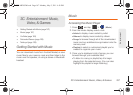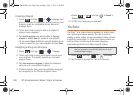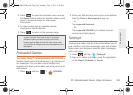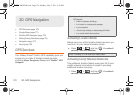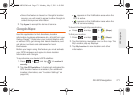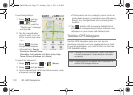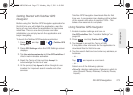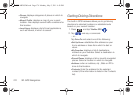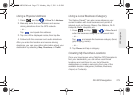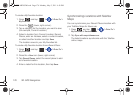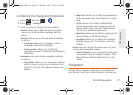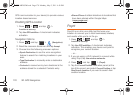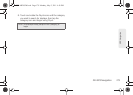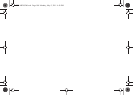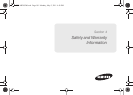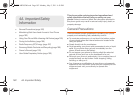3D. GPS Navigation 175
GPS Navigation
Using a Physical Address
1. Press and tap > Drive To > Address.
2. Manually enter the new address and receive
driving directions from the GPS network.
– or –
Tap and speak the address.
3. Tap one of the displayed routes, then tap Go.
4. Follow both the onscreen and audio directions.
After you enter the location and receive driving
directions, you can view other information about your
destination by selecting: Map, Directions, or Traffic.
Using a Local Business Category
The Galaxy Prevail™ can also cross-reference your
current location with local business and points of
interest, such as Grocery Stores, Gas Stations, Wi-Fi
Hotspots, Malls, Hospitals, etc.
1. Press and tap > > Drive To and
enter the business category in the search field.
– or –
Tap and speak the business category (food,
gas, lodging, movie).
– or –
2. Tap Places and tap a category.
Creating My Favorites Locations
Once you have begun using TeleNav GPS Navigator to
find your destination, you can either recall those
locations and add them to your list of favorite
destinations or create a new entry from one of the
available location categories (Address, Business,
Airport, or Contacts).
SPH-M820UM.book Page 175 Monday, May 2, 2011 4:56 PM