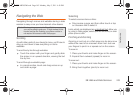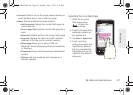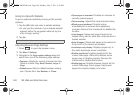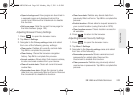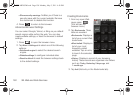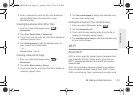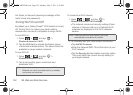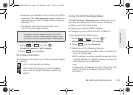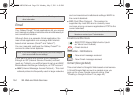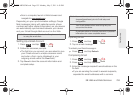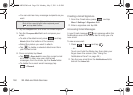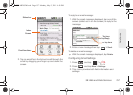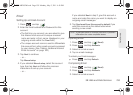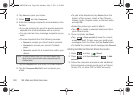3B. Web and Data Services 153
Data Service
Ⅲ If secured, you will also need to enter your WAP’s
password. The
show password option, reveals the
password as you type it instead of only showing
asterisks (****).
Ⅲ Tap Save to store the new information and
connect to your target network.
To manually scan for a Wi-Fi network:
1. Press > and tap >
Wireless & networks > Wi-Fi settings.
2. Press and tap Scan.
Wi-Fi Status Indicators
The following icons show your Wi-Fi connection status
at a glance:
– Wi-Fi is connected and active.
– Wi-Fi active but there is a communication
issue with the target Wireless Access Point
(WAP).
Using the Wi-Fi Settings Menu
The Wi-Fi settings - Advanced menu allows you to set
up many of your device’s Wi-Fi service, including:
ⅷ Setting your Wi-Fi sleep policy
ⅷ Viewing your device’s MAC Address
ⅷ Configuring use of either a DHCP or Static IP
To access the Wi-Fi Settings menu:
1. Press > and tap >
Wireless & networks > Wi-Fi settings.
2. Press and tap Advanced.
3. Select one of the following settings:
Ⅲ Wi-Fi sleep policy: specifiies when to switch from
Wi-Fi to mobile data.
Ⅲ MAC address: a unique identifier assigned to the
network adapter or network interface card by the
manufacturer for identification.
– or –
Configure the IP settings, such as: Proxy, Port, Use
static IP, IP adress, Gateway, Netmask, DNS 1,
and DNS 2.
Note: The next time your device connects to a previously
accessed or secured wireless network, you are not
prompted to enter the wireless password again, unless
you reset your device back to its factory default settings.
SPH-M820UM.book Page 153 Monday, May 2, 2011 4:56 PM