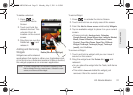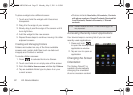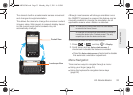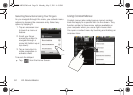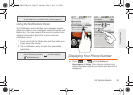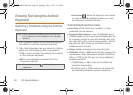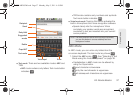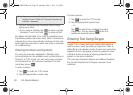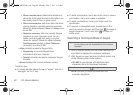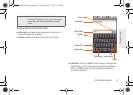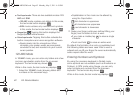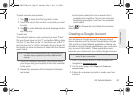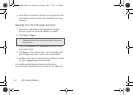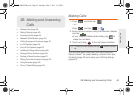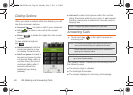2A. Device Basics 39
Device Basics
Enabling and Configuring Swype
The onscreen Android keyboard is the default
touchscreen input method on the Galaxy Prevail
™. This
method of text input is similar to a normal keyboard.
You must enable Swype as the Text Input method
before you can use it.
To enable Swype:
1. From a screen where you can enter text, tap the
input field until the Edit text screen displays.
2. Tap Input method and select Swype.
To configure Swype settings:
1. Press > and tap Settings > Language
& keyboard.
2. Tap Swype.
3. Scroll down the list of available options and touch
a corresponding entry to either activate or
configure the settings.
Ⅲ Preferences allows configuration of the Swype text
input and feedback parameters:
● Language: allows you to select the current text
input language. Default language is
US
English.
● Word prediction uses a built-in word database
to predict your desired words while entering
text in Swype.
● Audio feedback: turns on/off sounds
generated by the Swype application during
use.
● Vibrate on keypress: activates a vibratory
sensation as you enter text via the onscreen
keypad.
● Enable tip indicator: turns on an onscreen
flashing indicator that provides helpful usage
information.
Ⅲ Swype Advanced Settings provides access to
Swype advanced options:
● Auto-spacing: automatically inserts spaces
between words. When you finish a word, just
lift your finger to start the next word.
● Auto-capitalization: automatically capitalizes
the first letter of the first word in a sentence.
SPH-M820UM.book Page 39 Monday, May 2, 2011 4:56 PM