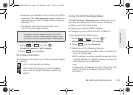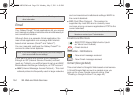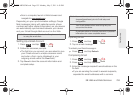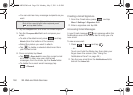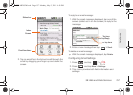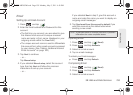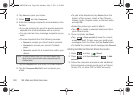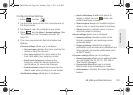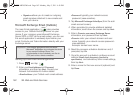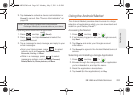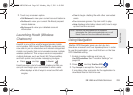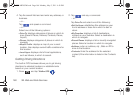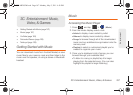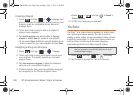3B. Web and Data Services 161
Data Service
Configuring Email Settings
1. Press and tap .
2.
Tap the email account from the Accounts area of
the Email screen.
3. Tap Inbox to open the contents of your inbox.
4. Press and tap More > Account settings. (See
“Synchronizing Your Corporate Account” on
page 75.)
5. This menu provides both field information and
settings:
Ⅲ General settings allows you to configure:
● Account name displays the name used by the
device to track the account.
● Your name displays the name used in the
From field within your outgoing emails.
● Email check frequency configures the
frequency which the device queries the
remote server for new email changes.
● Default account assigns this account as the
default used when sending out new emails.
Ⅲ Notification settings allows you to configure:
● Email notifications enables the device to
display a status bar icon when new
emails have been received.
● Select ringtone assigns an audible ringtone
when a new or upcoming event is pending.
● Vibrate assigns a vibration when a new or
upcoming event is pending.
Ⅲ Server settings allows you to configure:
● Incoming settings provides access to the
Domain, password, and exchange server
parameter fields.
● Outgoing settings Adjusts the outgoing
parameters, such as username, password and
other outgoing connection parameters such
as SMTP server.
Ⅲ Common settings allows you to configure:
● Recent messages allows you to select whether
you will display the 25, 50, 75, 100, 200 or
Total recent messages.
● Forward with files allows you to include
attachments when forwarding an email.
● Add signature: Activates the email signature
feature.
SPH-M820UM.book Page 161 Monday, May 2, 2011 4:56 PM