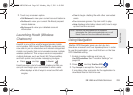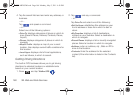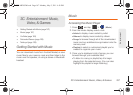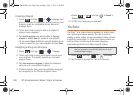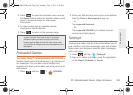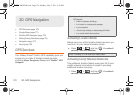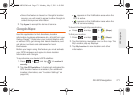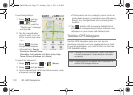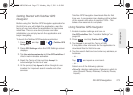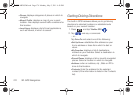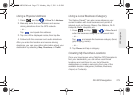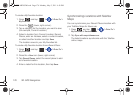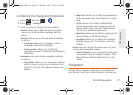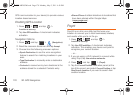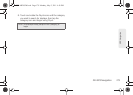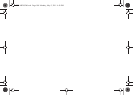3D. GPS Navigation 173
GPS Navigation
Getting Started with TeleNav GPS
Navigator
Before using the TeleNav GPS Navigator application for
the first time you will initiate the application, read the
terms of use, and allow the application to load some
initial files. This is a one-time process and after
initialization you simply launch the application and
begin navigating.
To launch the TeleNav GPS Navigator application:
1. Press and tap > (TeleNav GPS
Navigator).
2. Press GPS Settings when the GPS Settings screen
displays.
3. Tap Use wireless networks and Use GPS satellites. A
check mark indicates activation.
4. Read the Terms of Use and tap Accept to
acknowledge the terms of use.
5. At the prompt, tap Agree to allow Google to use
location for improved search results and other
services.
TeleNav GPS Navigator downloads files for first
time use. A progression bar displays at the bottom
of the screen and when it reaches 100% . This
takes a few seconds to complete.
Using TeleNav GPS Navigator
1. Enable Location settings and turn on
Use GPS satellites. See “Location Settings” on
page 65.
2. Press and tap TeleNav GPS .
3. Tap Accept to accept the Terms of Use.
It may take a few moments for the application to
download files for first-time use.
4. Tap the search field and and enter any address, or
business.
– or –
Tap and speak a command.
– or –
Select one of the following options:
Ⅲ Drive To: displays categories of places in which to
drive (Recent Places, Address, Contacts, Places,
Airport).
SPH-M820UM.book Page 173 Monday, May 2, 2011 4:56 PM